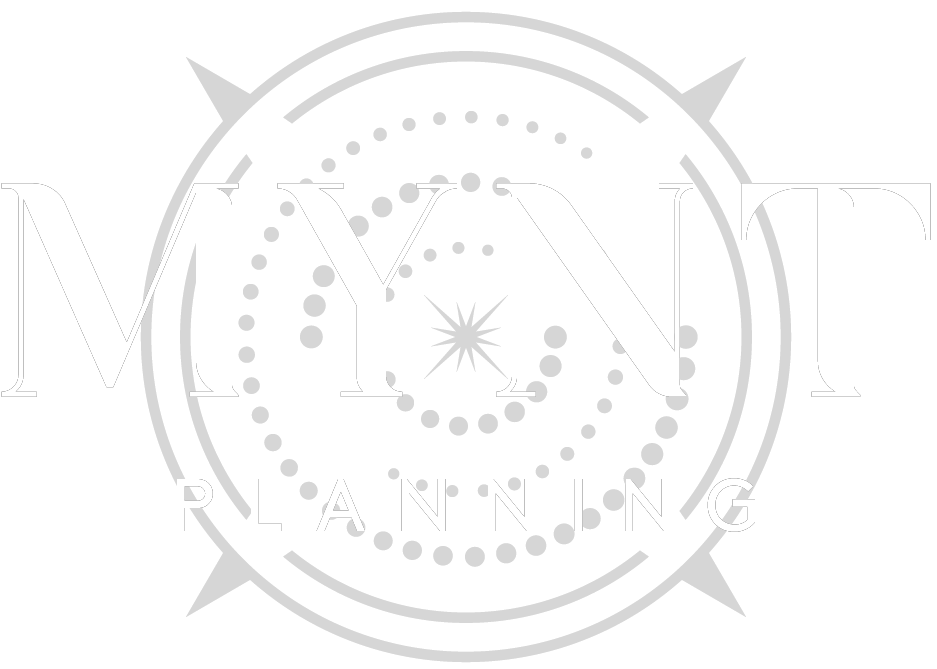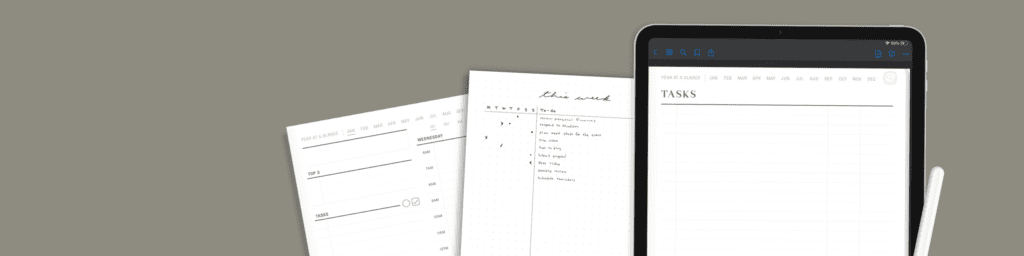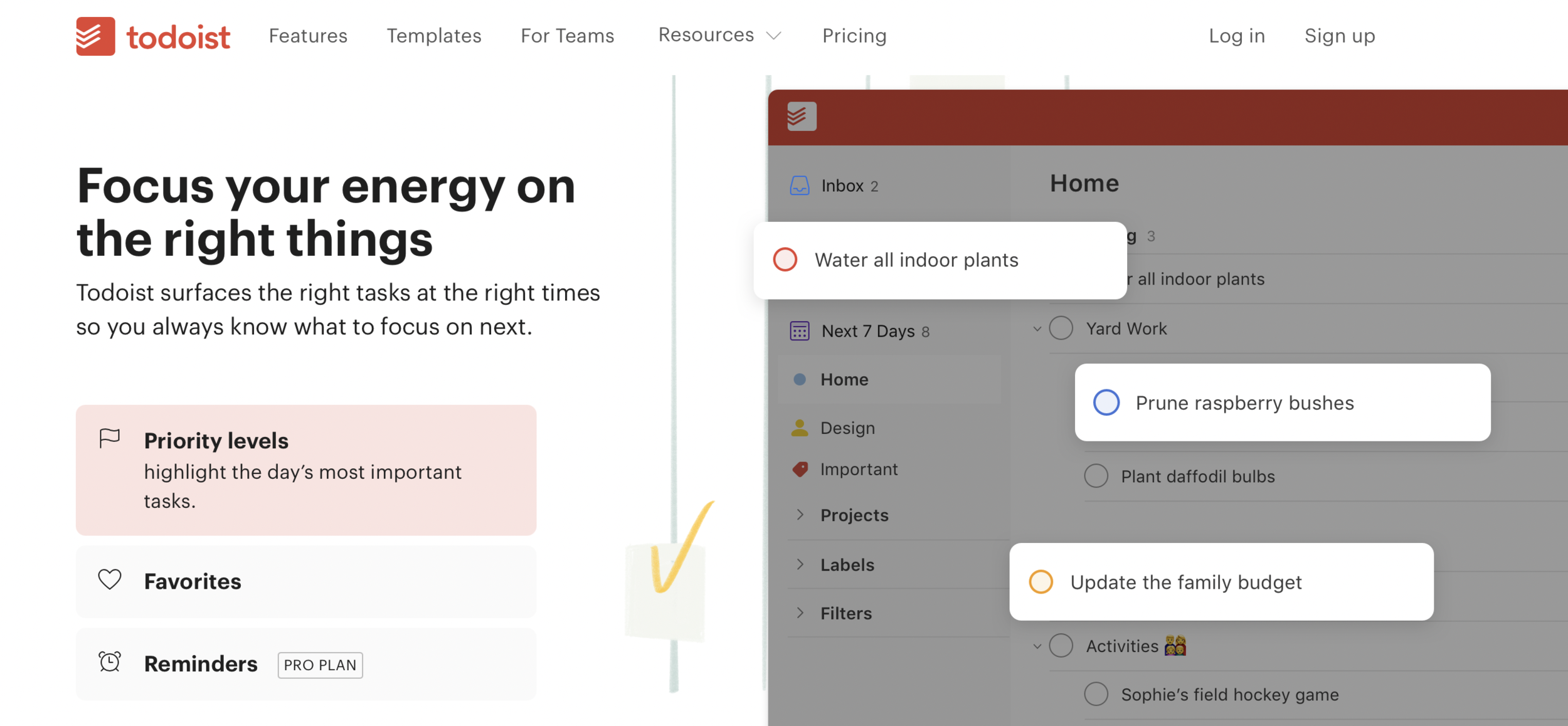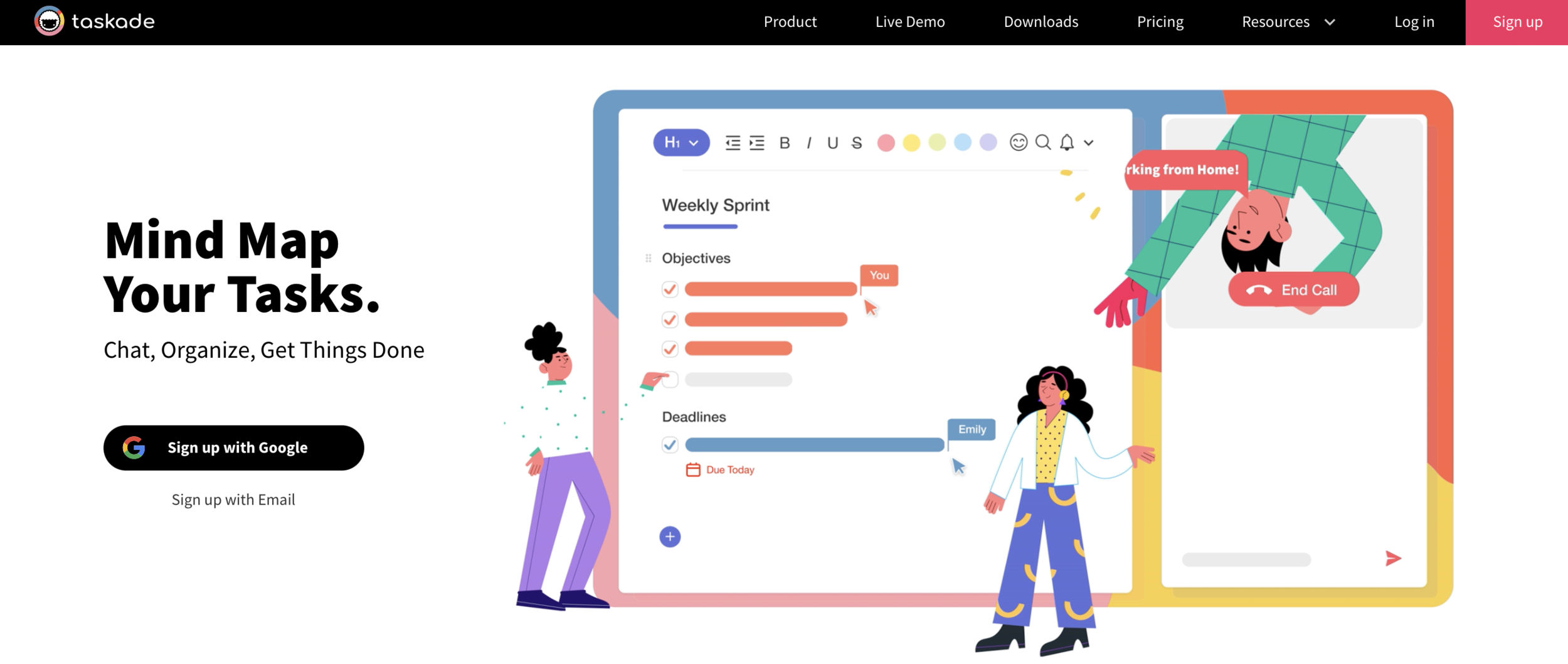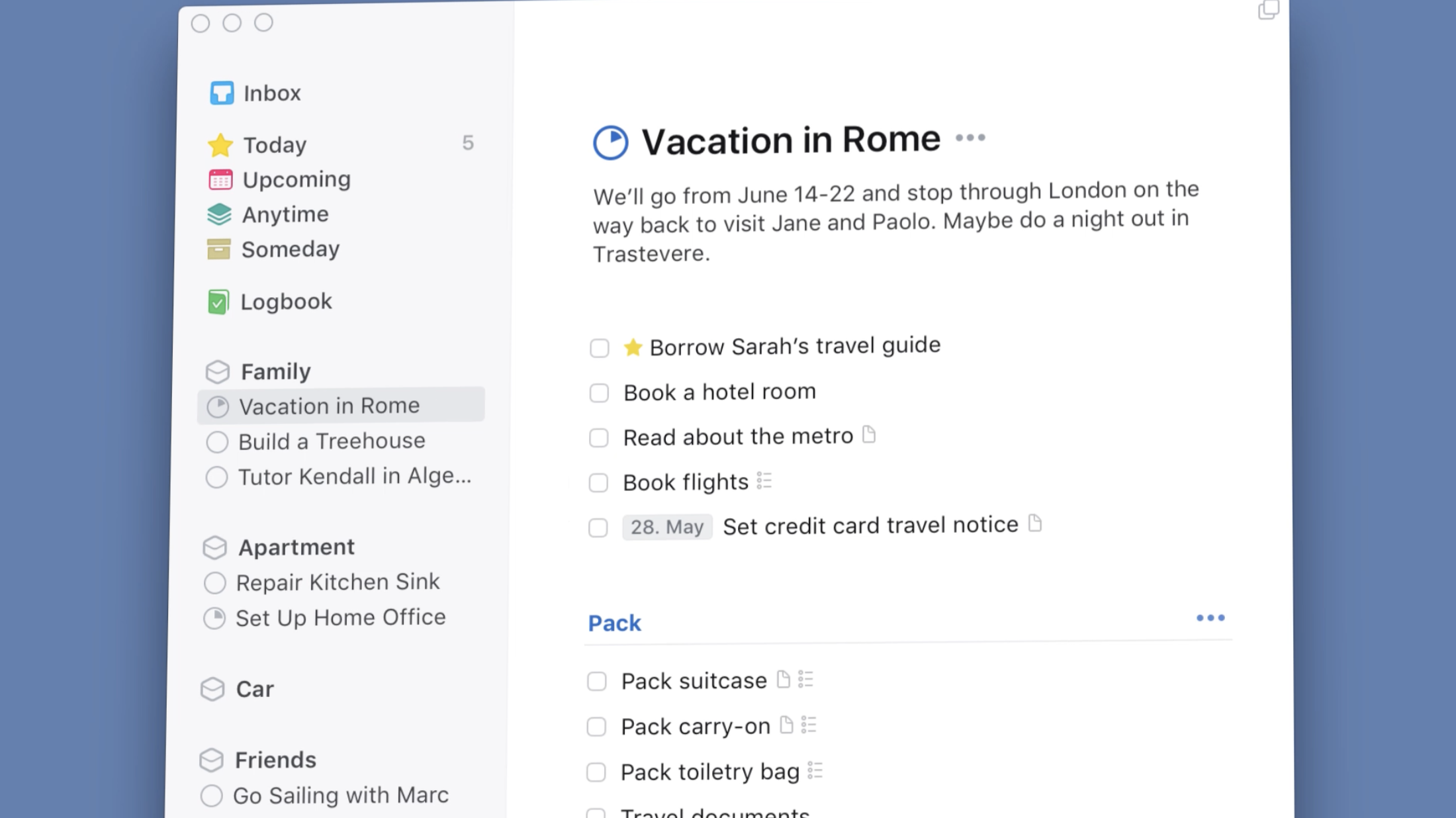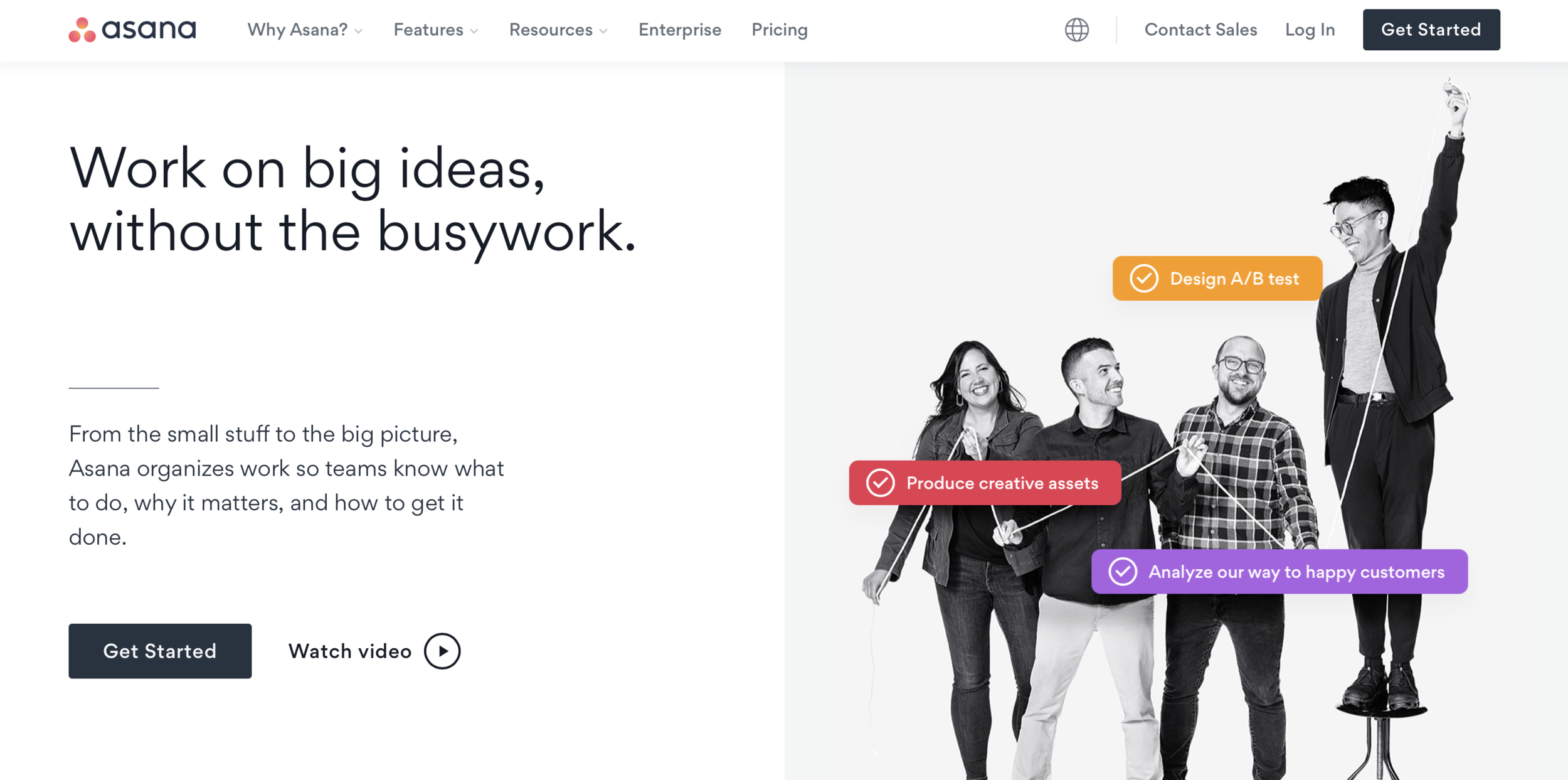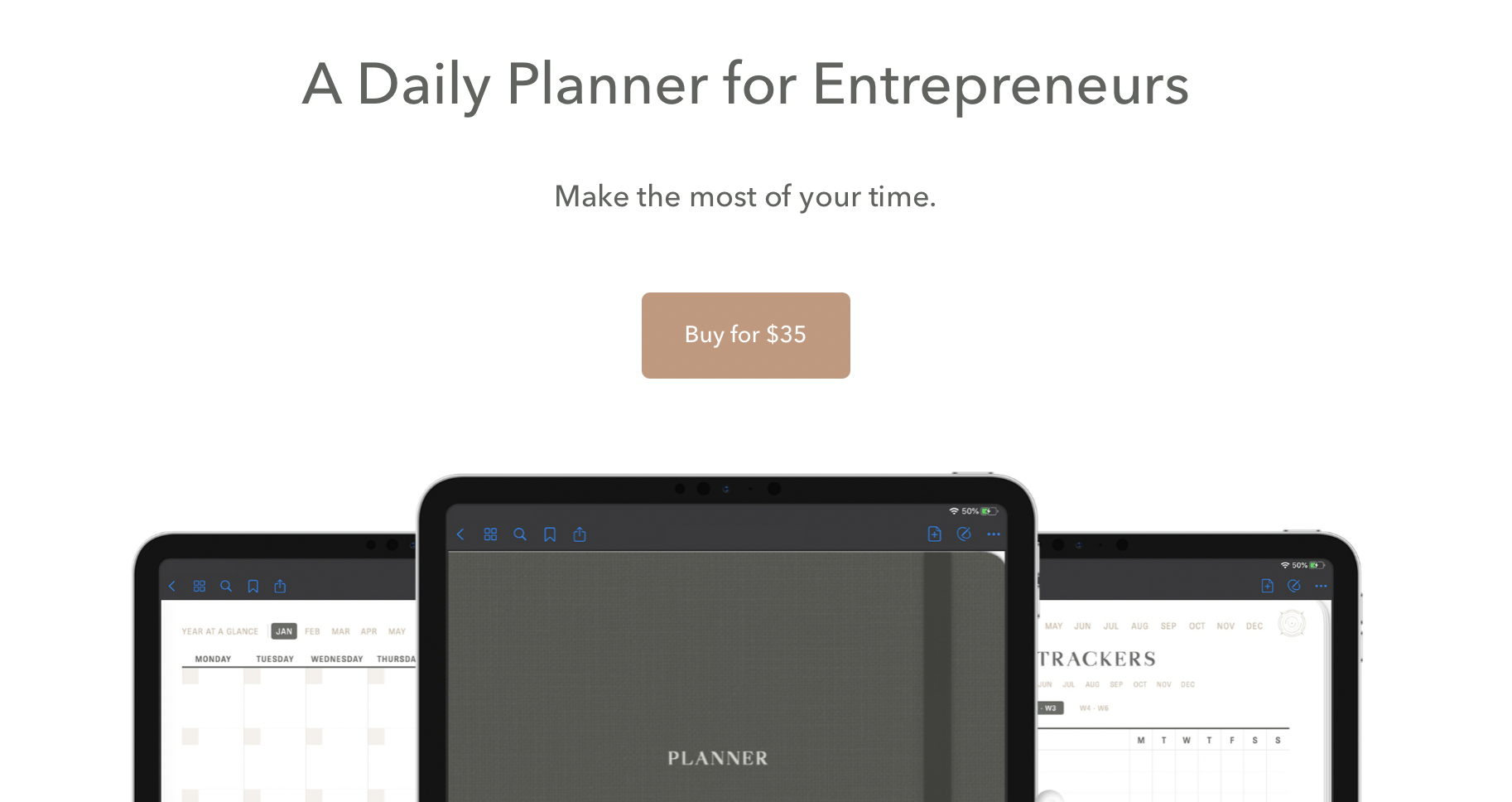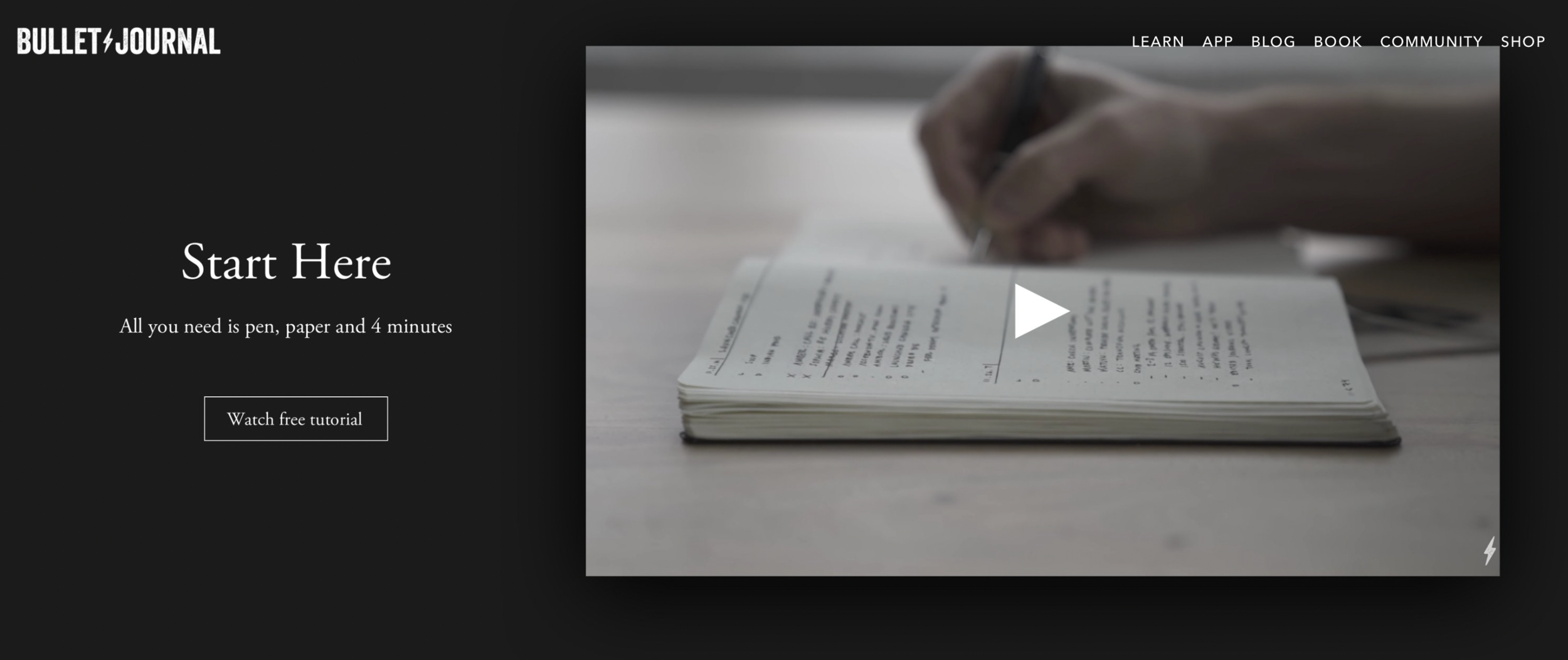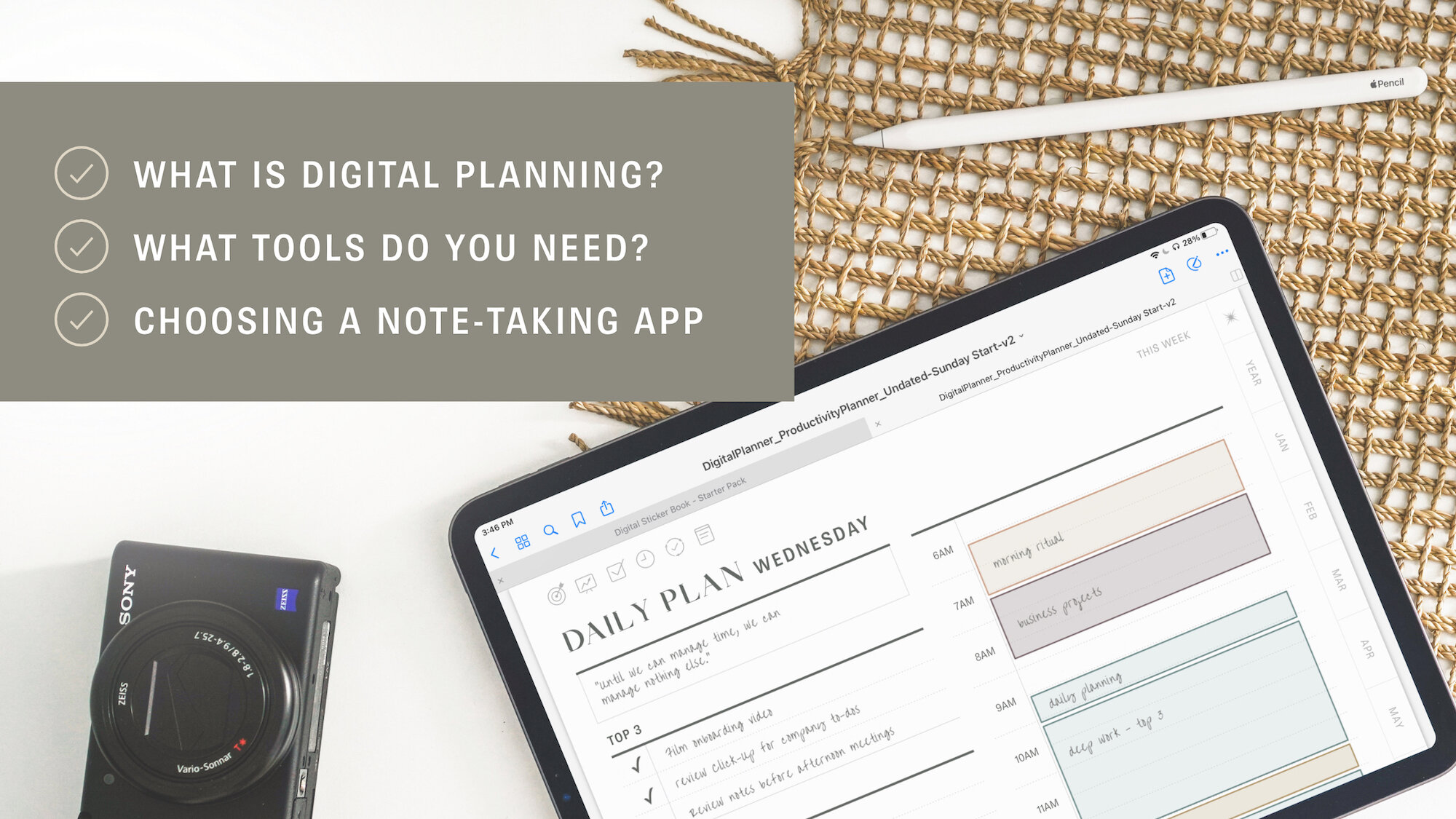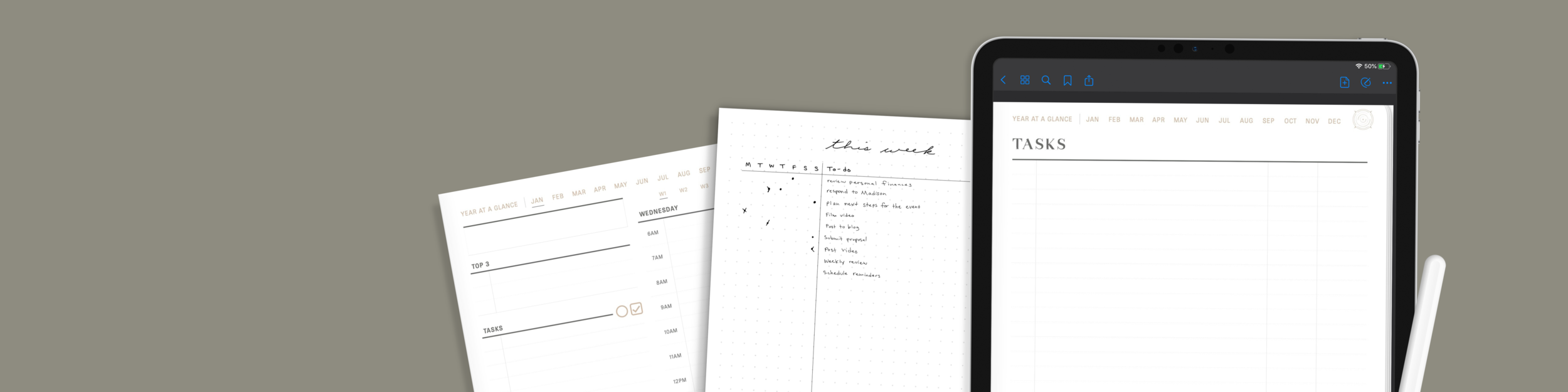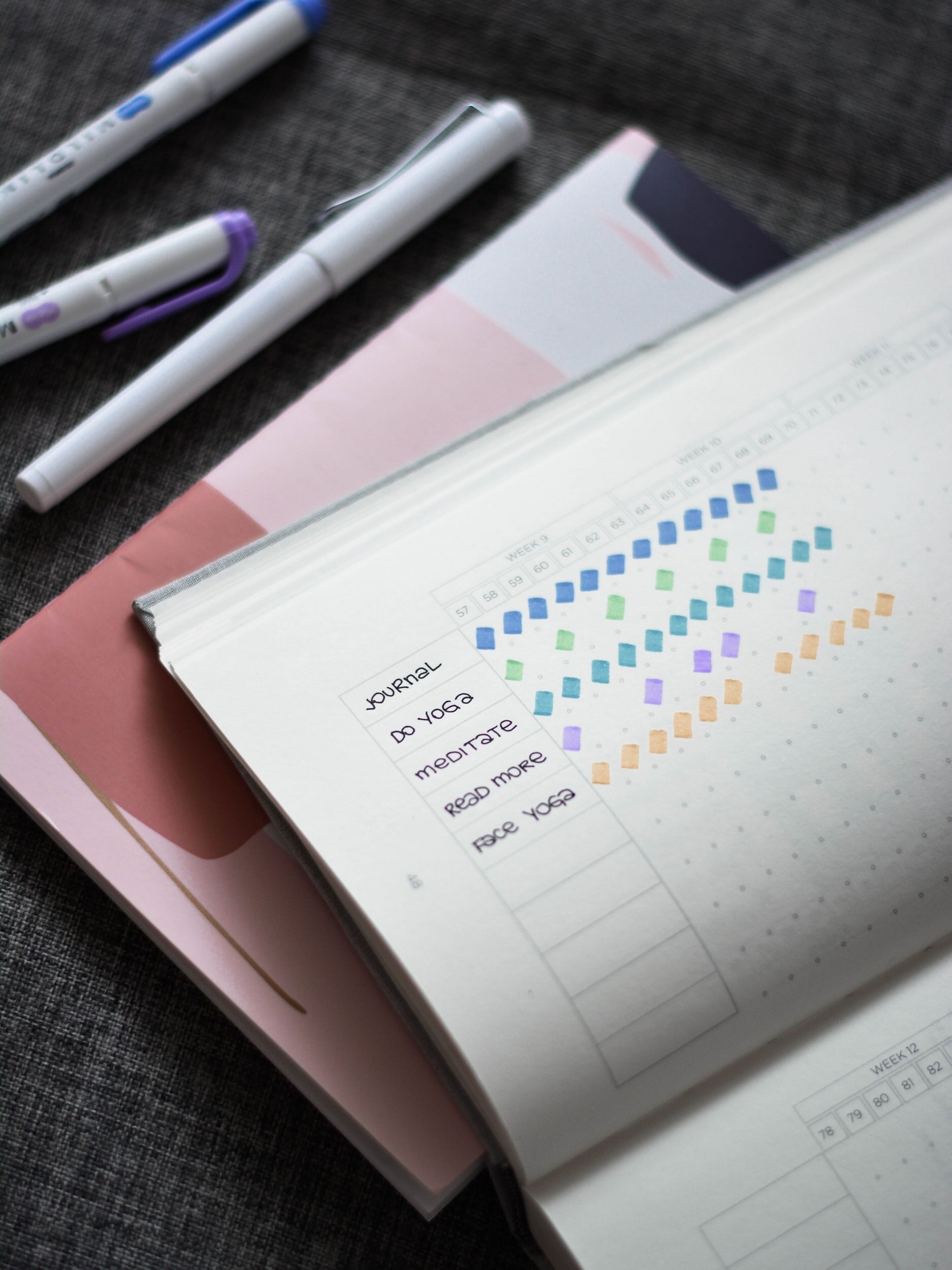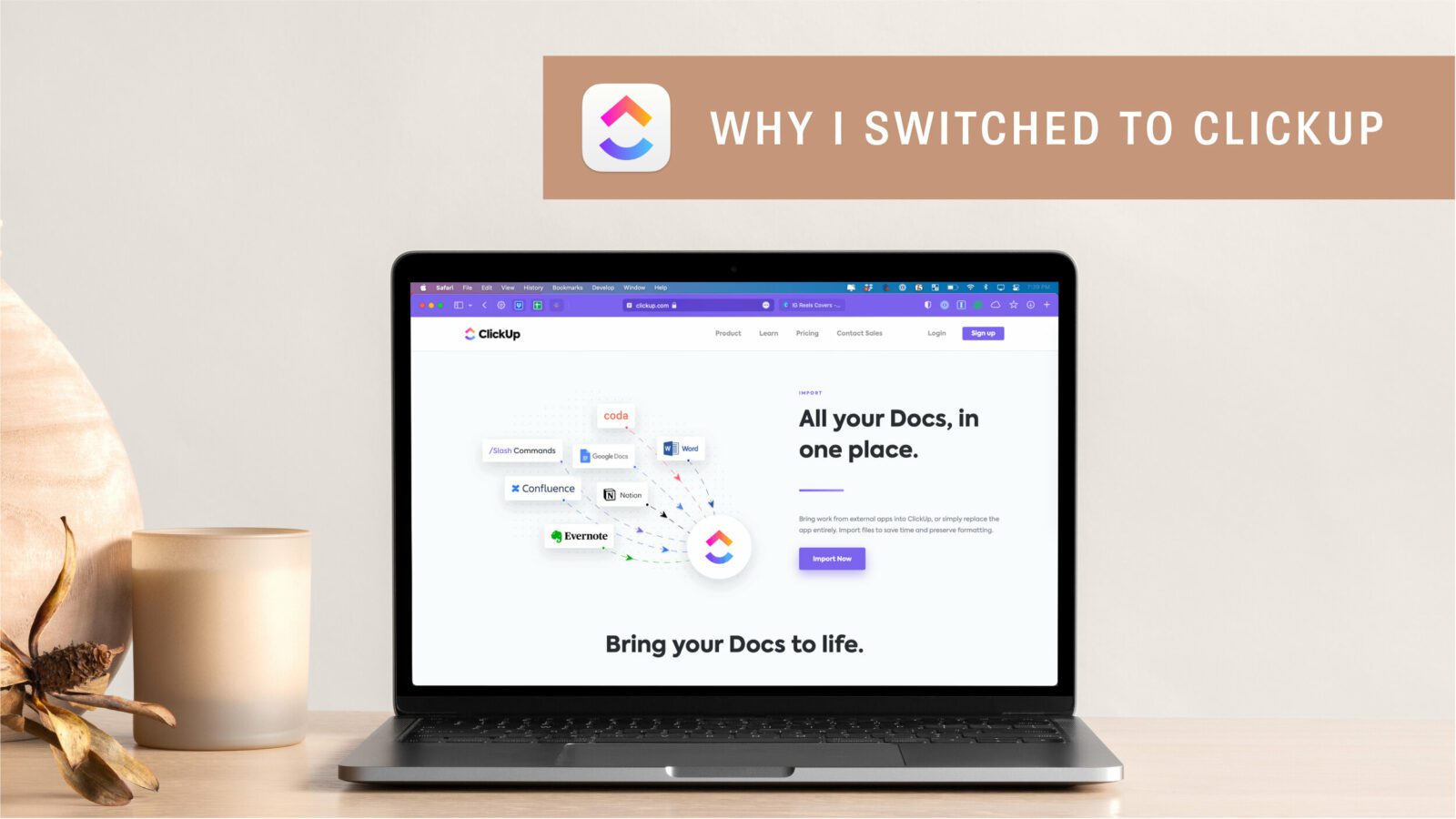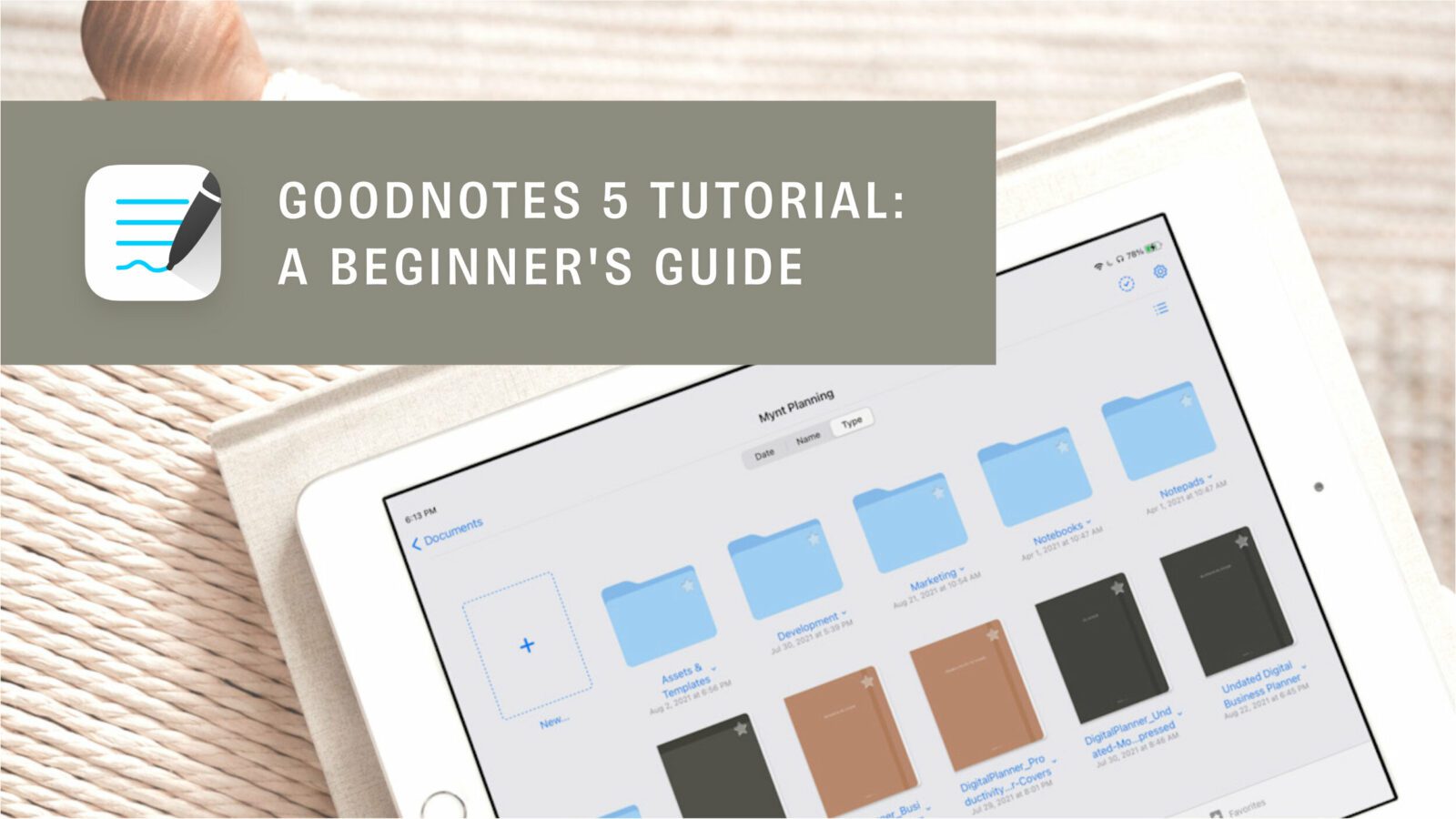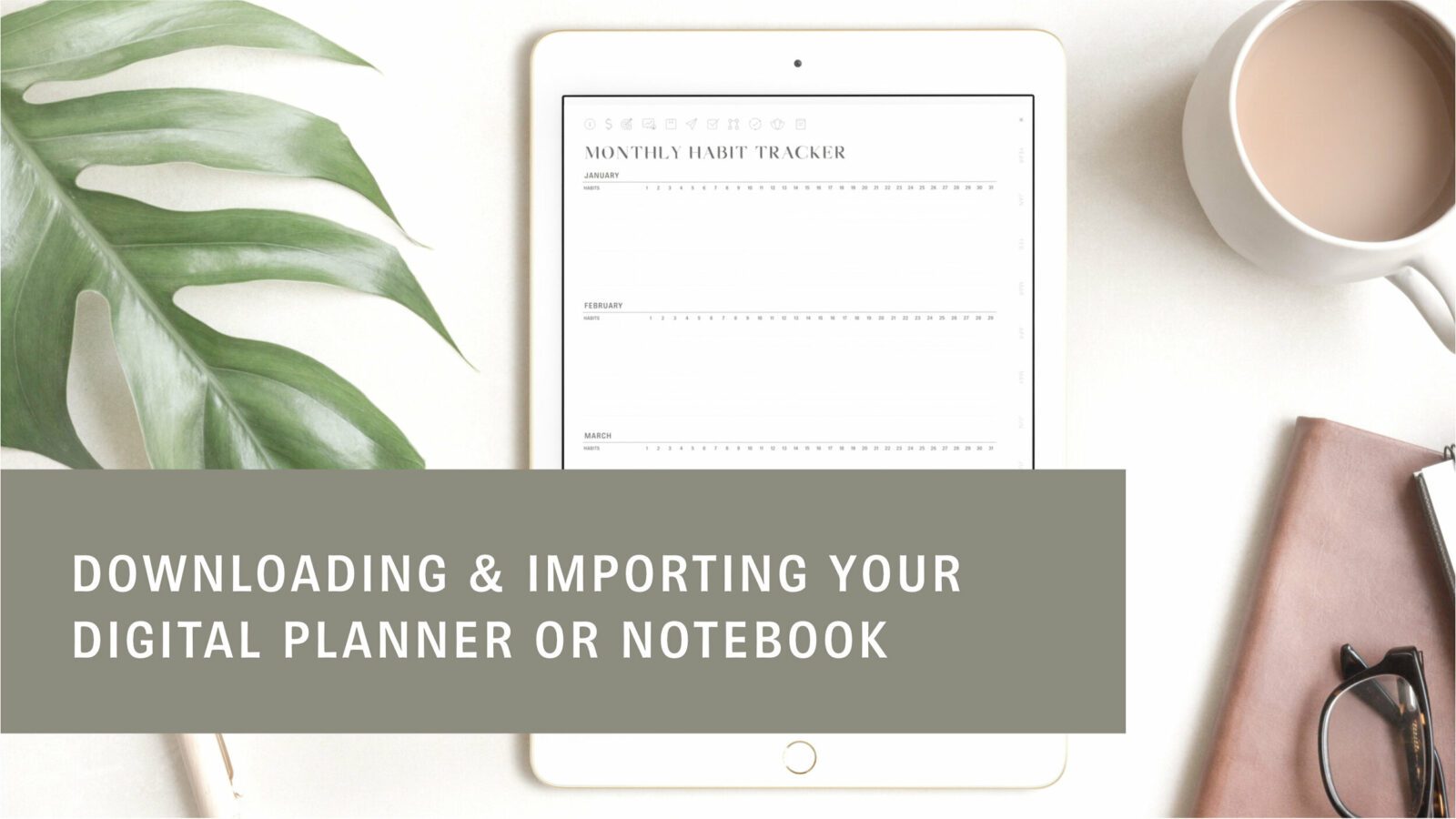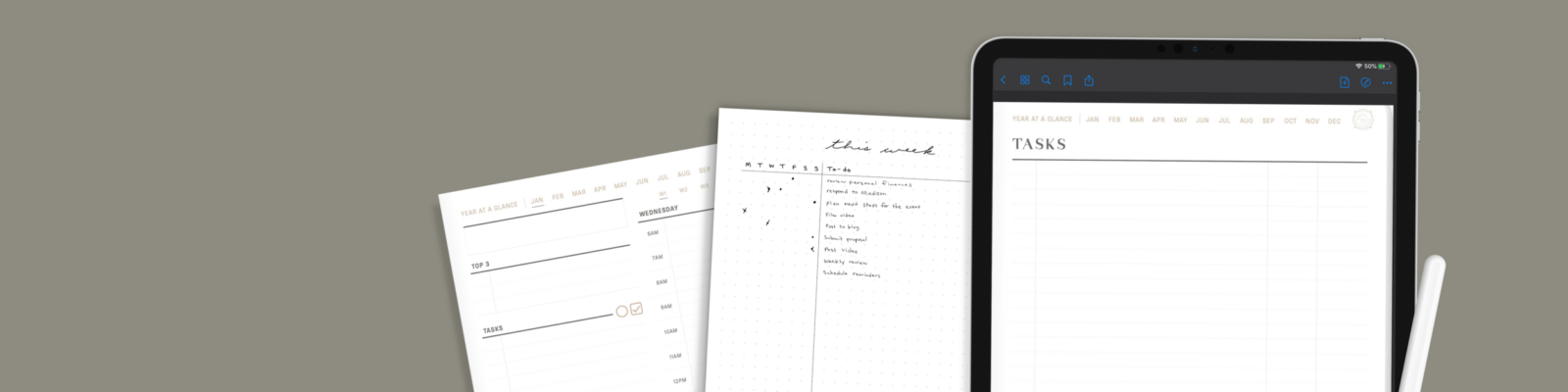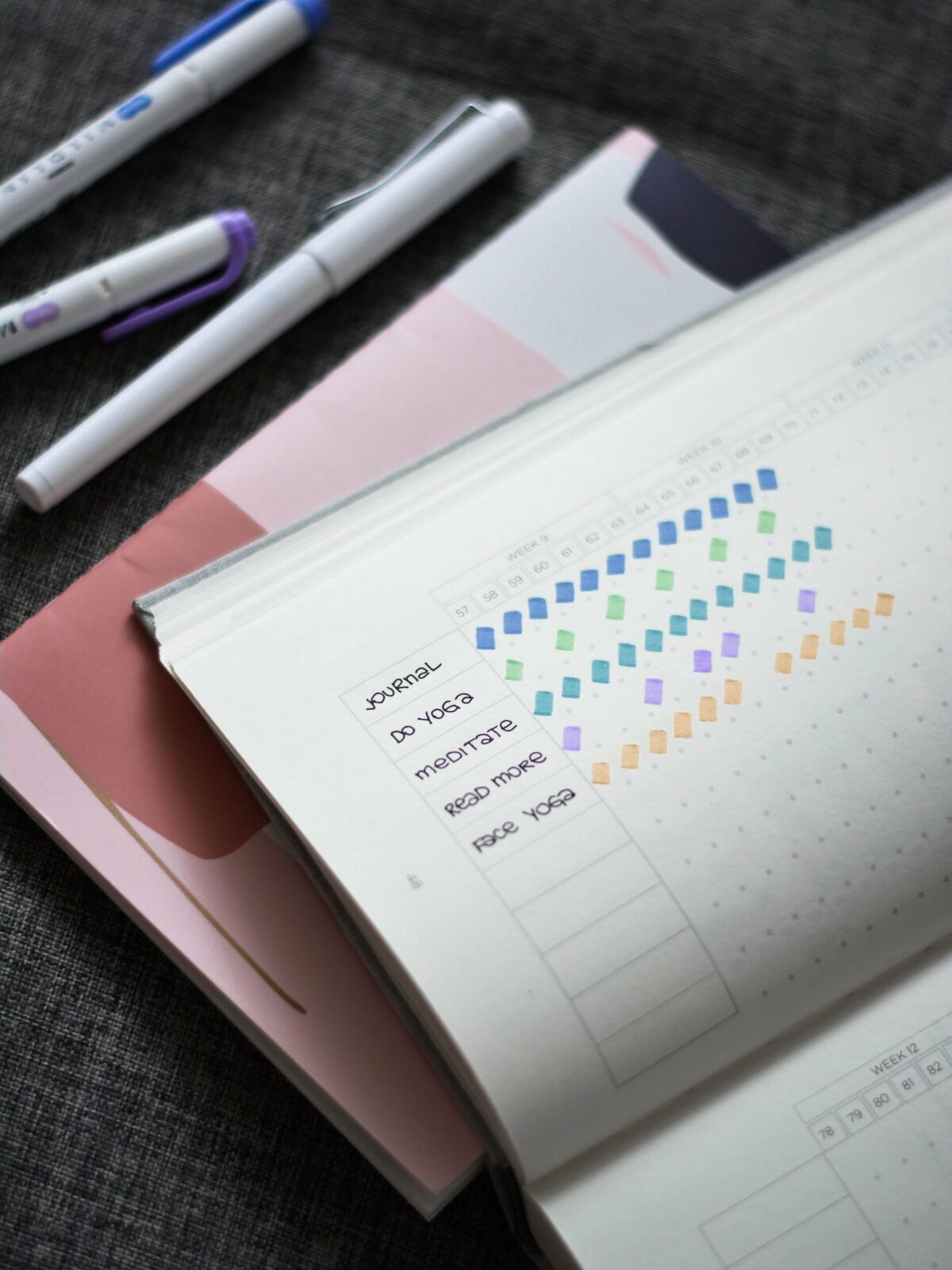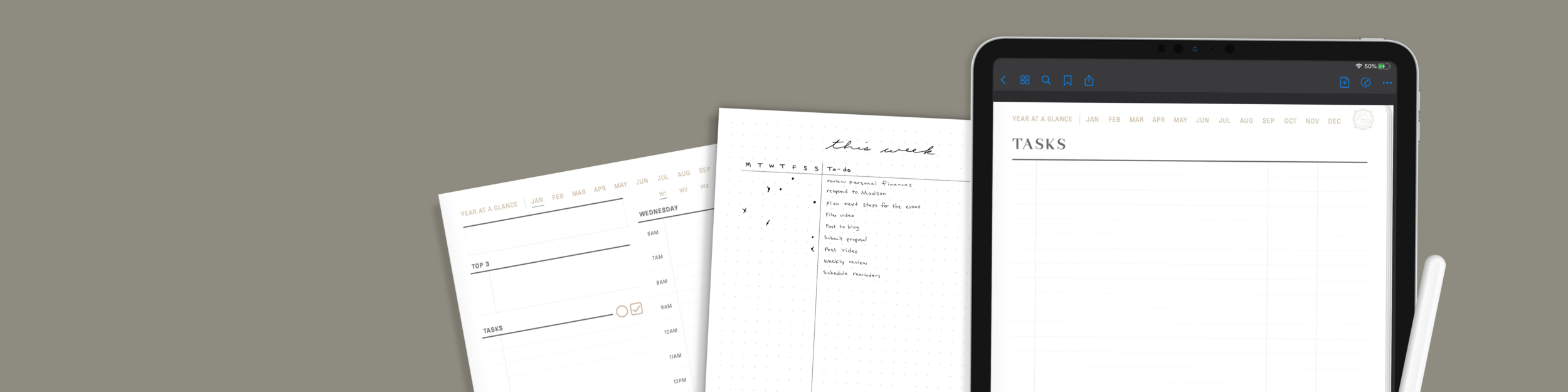
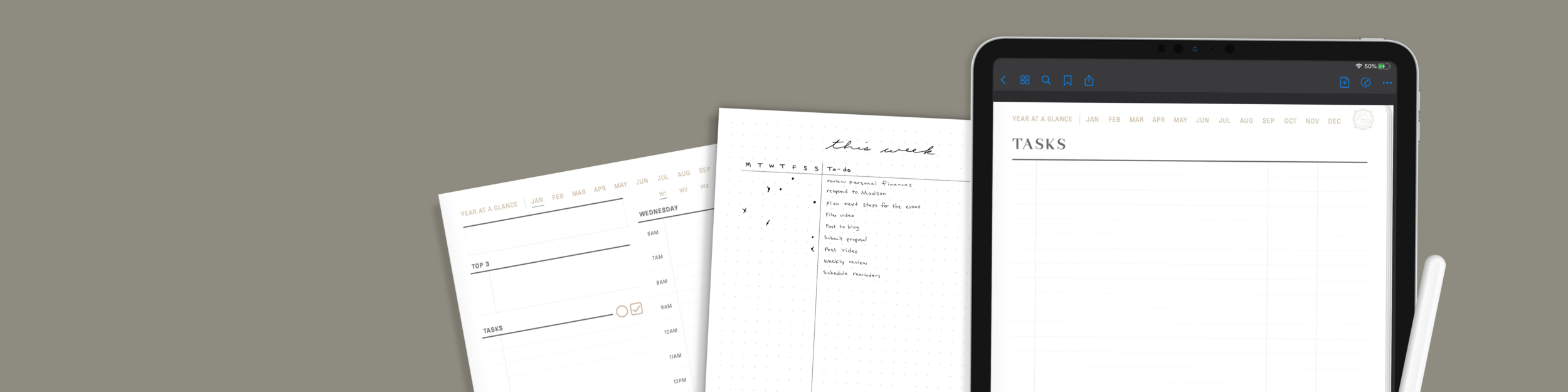
As a general rule, there are two main things to consider when effectively managing your to-dos. The first is prioritization – making sure you have sorted your list by the attributes most important to you. The second thing to consider is how long your lists will be whether you’re writing Monthly, Weekly, or Daily lists. Both prioritization and list length have multiple approaches. The key is to experiment and see what fits best for your current workflow.
Tasks and To-dos – What’s the Difference?
Tasks and To-Dos are used interchangeably but can be used distinctively in certain contexts. The official definitions state that a task is a piece of work to be done. When referencing a task on a list it’s called a to-do. There is very little distinction.
Typically an application or software company will choose one of the terms to go with when referencing a piece of work to be done. However, there are some that use the two terms distinctively depending on their needs. For example, Microsoft Outlook used to use the term Task for action items created by the user. The term To-Do was reserved for flagged emails but added to the same folder as created Tasks.
Task Management Basics: Building A Solid Foundation for Task Management
To write an effective to-do list you first need a good task management system. A solid system helps you efficiently manage all of your tasks whether or not they are connected to a project. It should help you consistently get clarity on task priorities and deadlines to schedule efficiently.
The first steps to creating a system are to decide on where you will keep your tasks and how that storage will be formatted.
The where: Will you keep your tasks in a task management application like Todoist or Things 3? Or will you keep them in a Bullet Journal Collection or paper planner?
The how: Will you keep one big list or separate all your tasks into smaller organized lists? Some formats we love to use across digital and paper planning systems are Master Task Lists and lists by Area for a little more organization by context. Check out this article to learn how to write a Master Task List. Interested in organizing your lists into smaller portions? Read about Tiago Forte’s PARA Method here.
Techniques to Try: Organizing and Writing Your Lists
After you have decided on where and how you will keep your tasks you’re ready to try out techniques for prioritization and writing! A good practice is to be flexible with these techniques and use them like you would a tool in a toolbox – switch them out depending on the needs of your current situation.
All of the techniques listed can be used in both digital and paper planning systems. Scroll to the end of the article for ideas on task management software and analog tools.
Techniques for Prioritizing Tasks
1. Eisenhower Matrix
The idea of the Eisenhower Matrix is to label four quadrants arranged in a square, effectively creating a simple matrix. At the top, the two ‘columns’ are labeled Urgent and Not Urgent. On the left side, the two ‘rows’ are labeled Important and Not Important. Then you place your tasks into the quadrant it fits best.
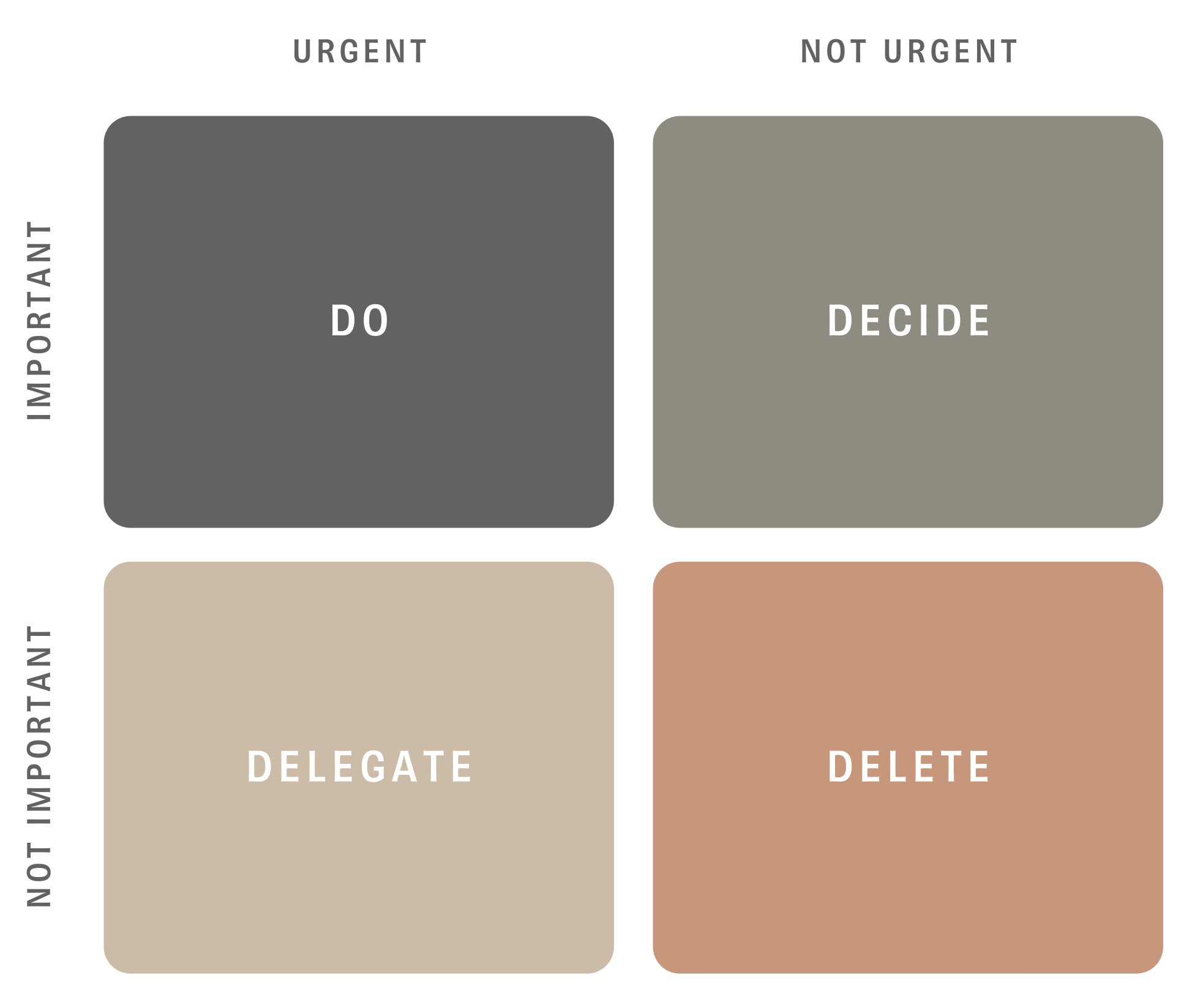
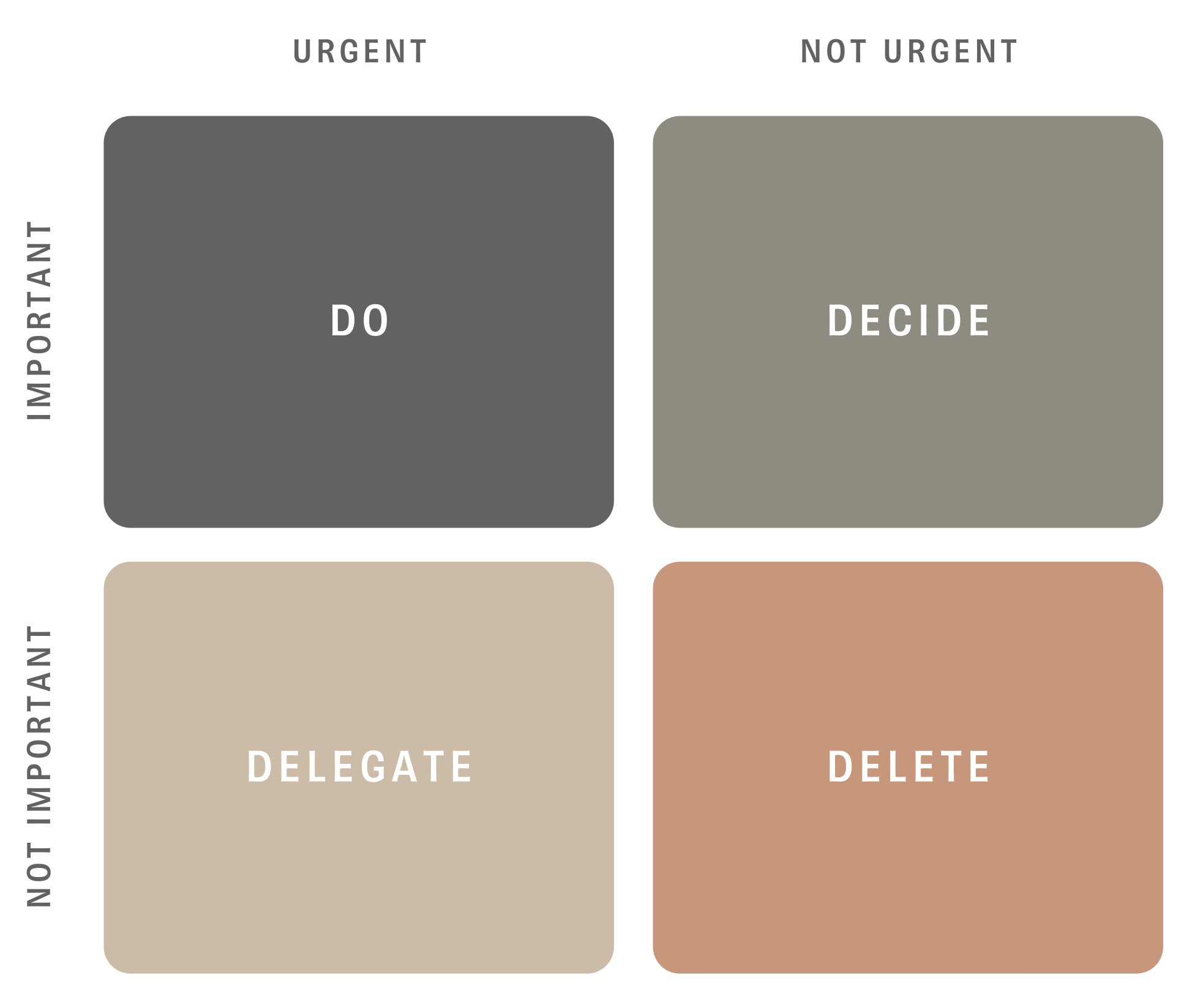
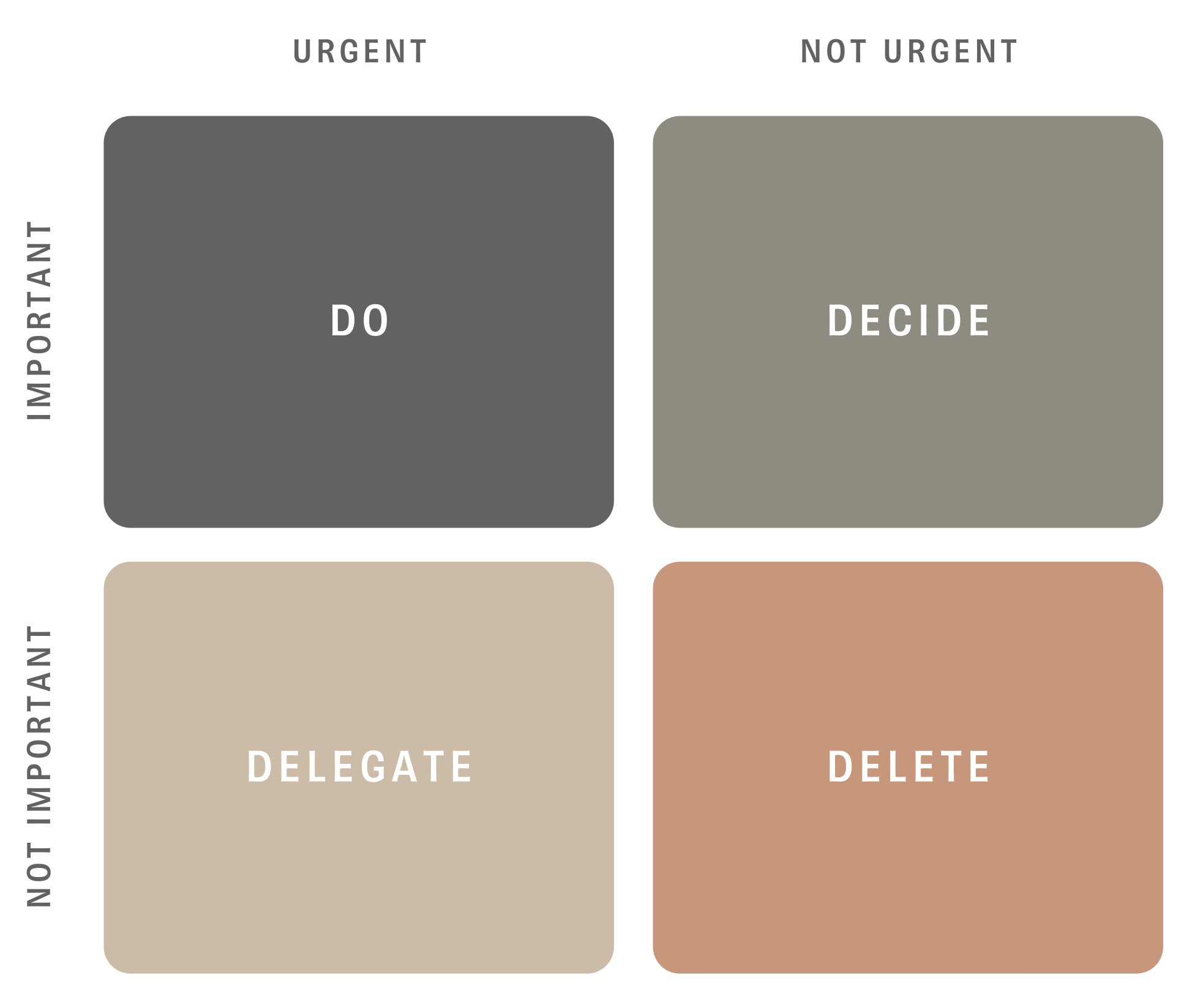
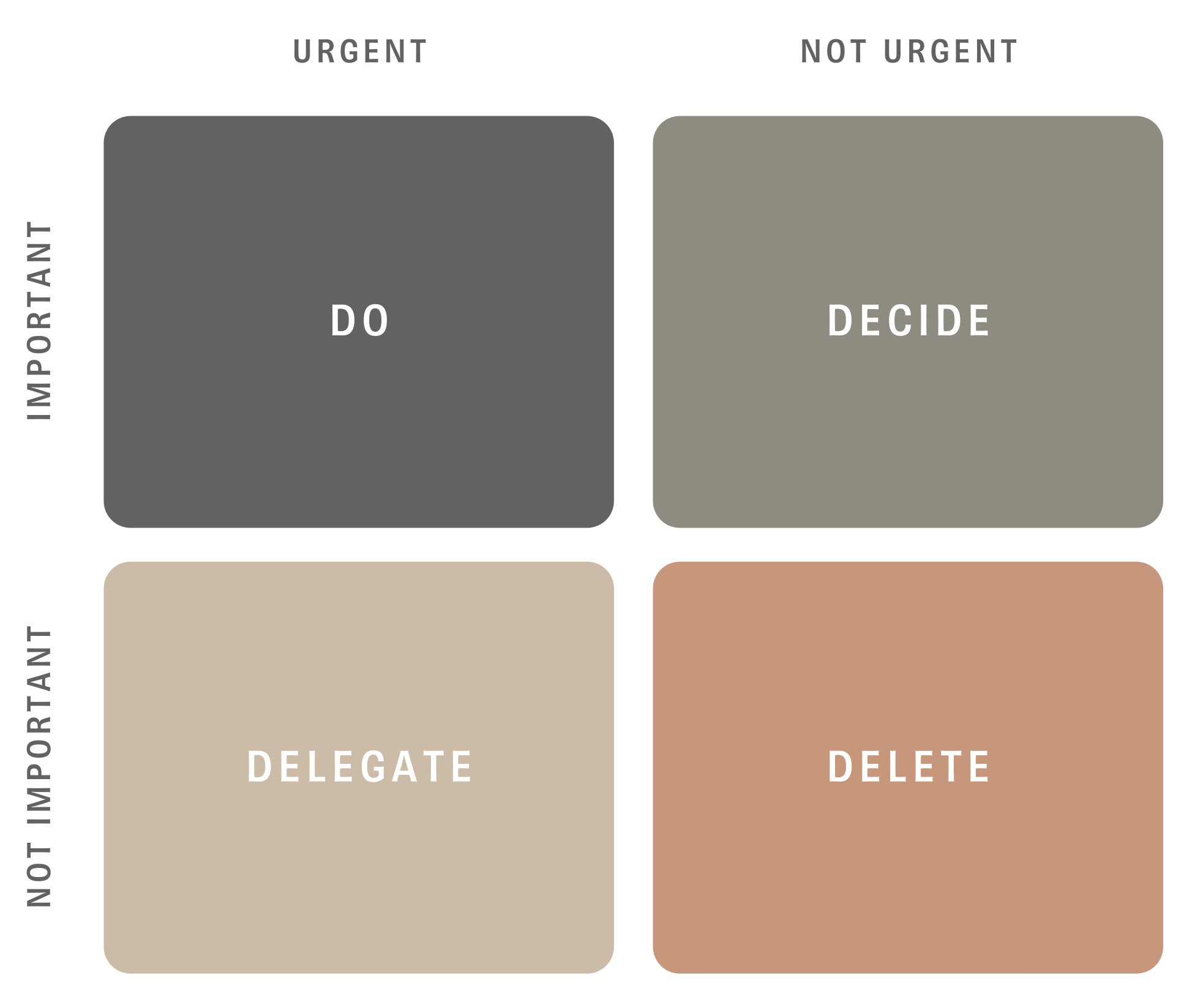
Read in depth about the Eisenhower Matrix in our blog post here.
2. Urgency by Number
Do you have a lot of tasks in the Urgent and Important quadrant? Try numbering them on a scale of 1-3 based on your relative needs. If a scale of 1-3 isn’t enough you can always try 1-10.
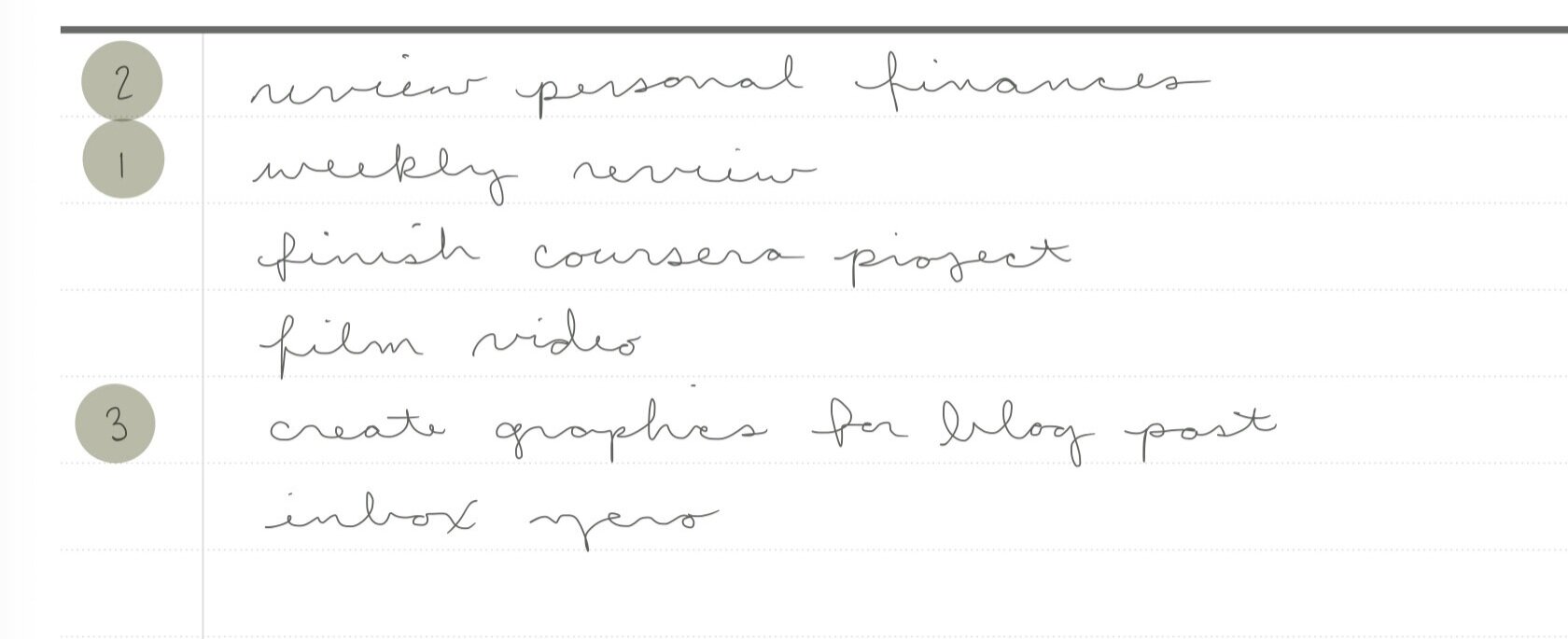
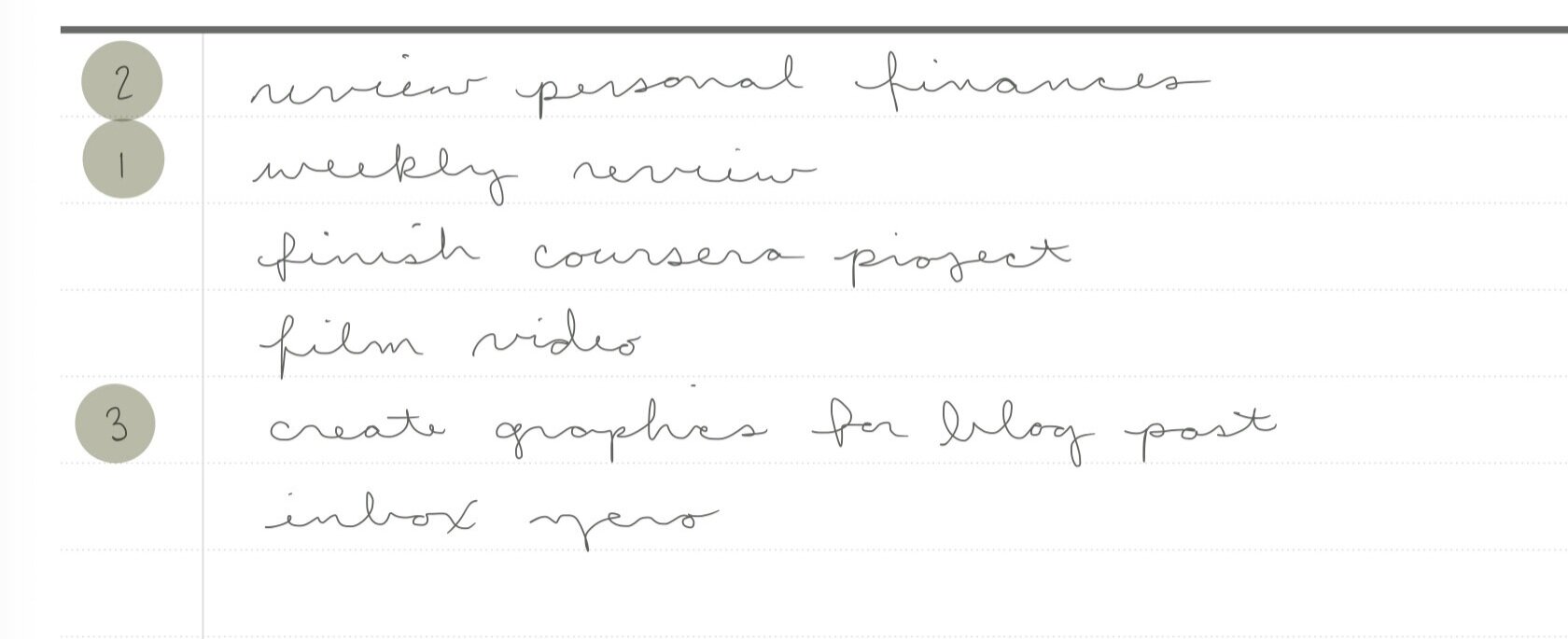
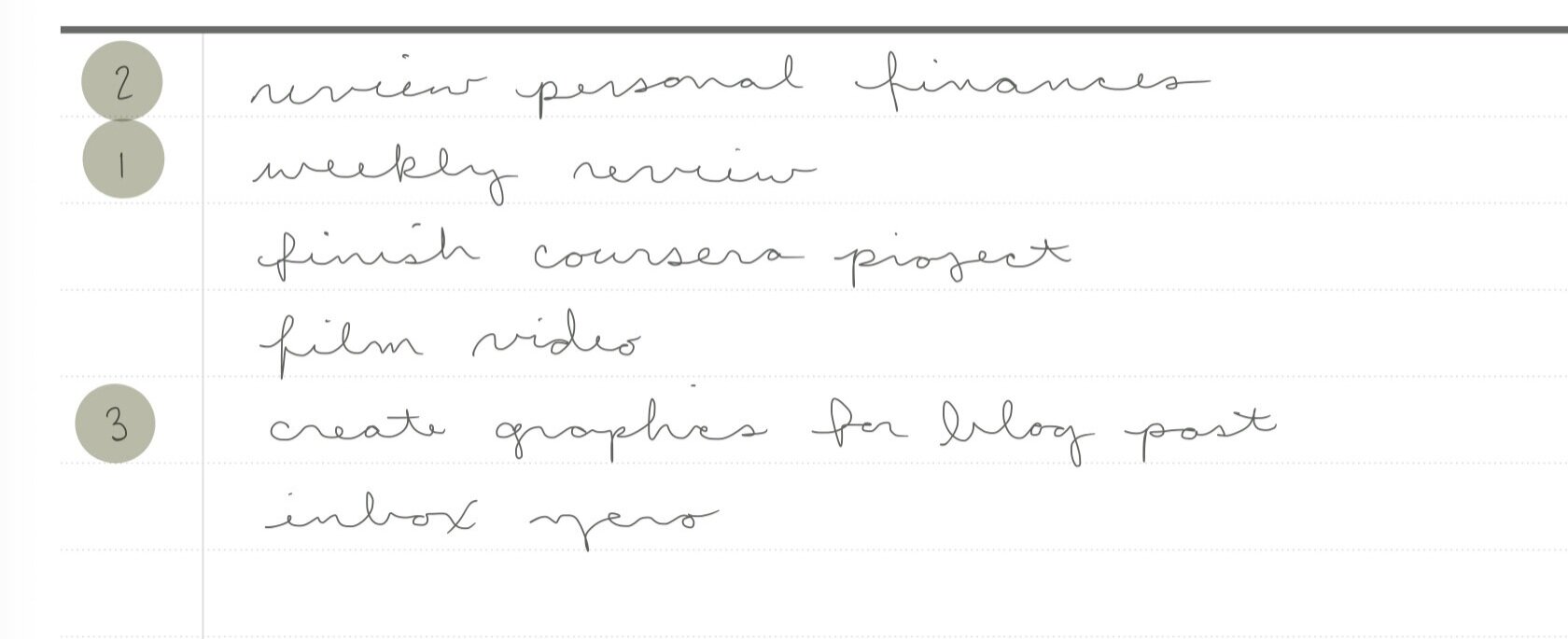
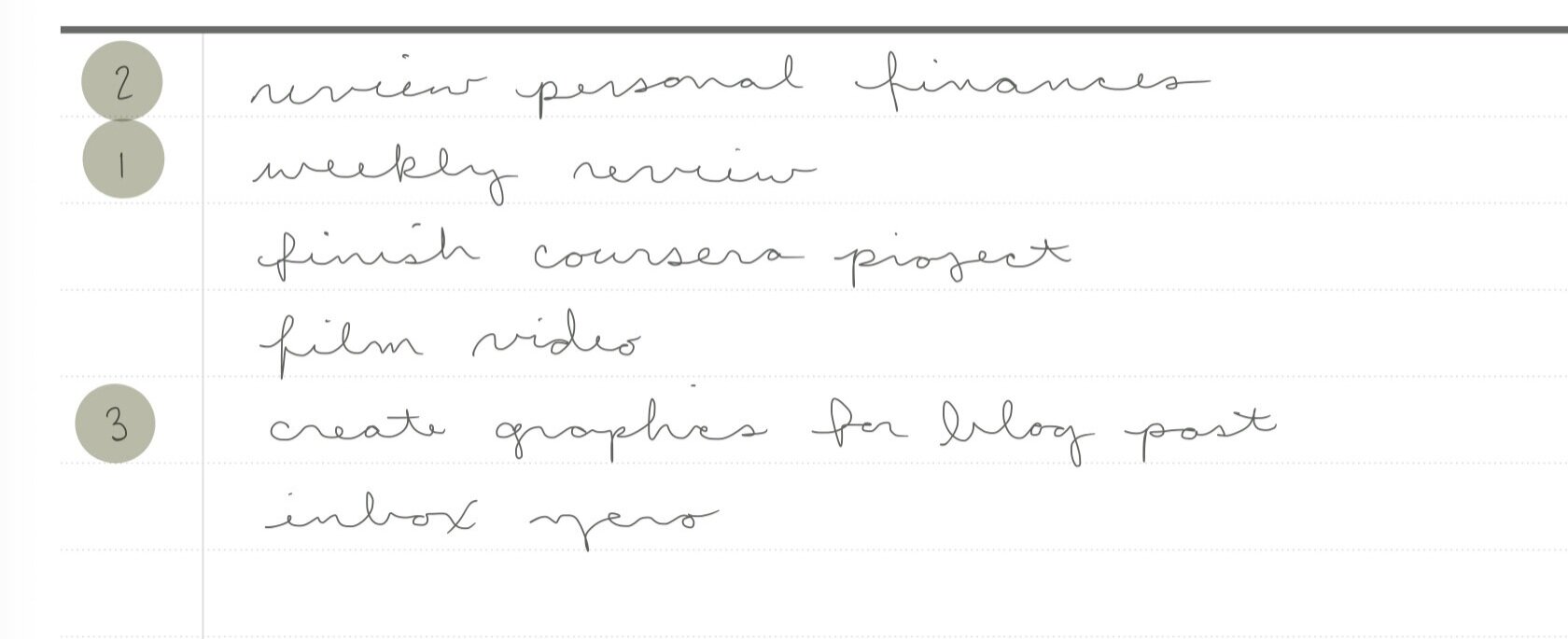
Created in our Digital Productivity Planner
3. Urgency by Order
If numbers are too much to track try rearranging tasks in the order of relative urgency with the most important ones at the top of your list.
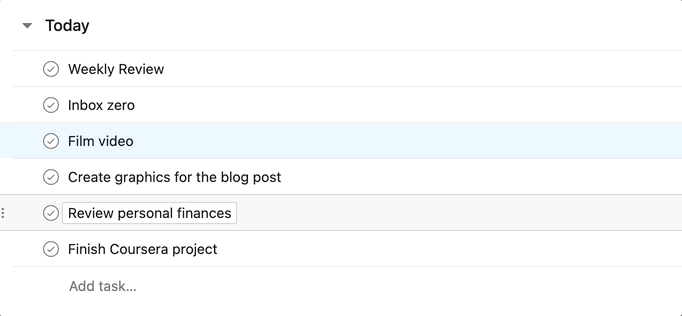
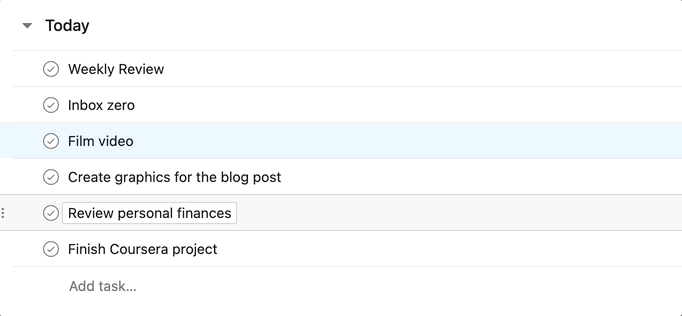
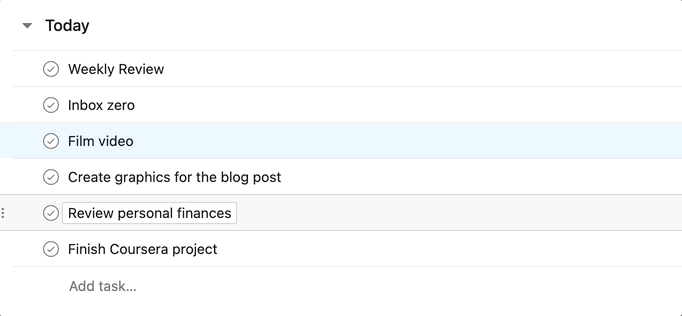
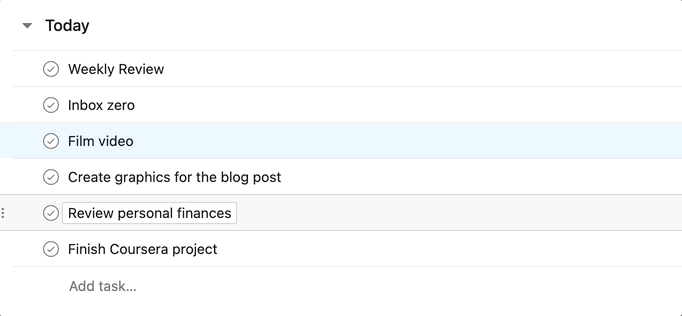
Created in Asana
4. Life Energy
Prioritizing your tasks by the amount of energy it will take to complete can be helpful if you notice dips and spikes in your energy. Use the spikes to get those High Energy tasks done. Reference small, Low Energy tasks during pockets of time between meetings or during that afternoon slump.
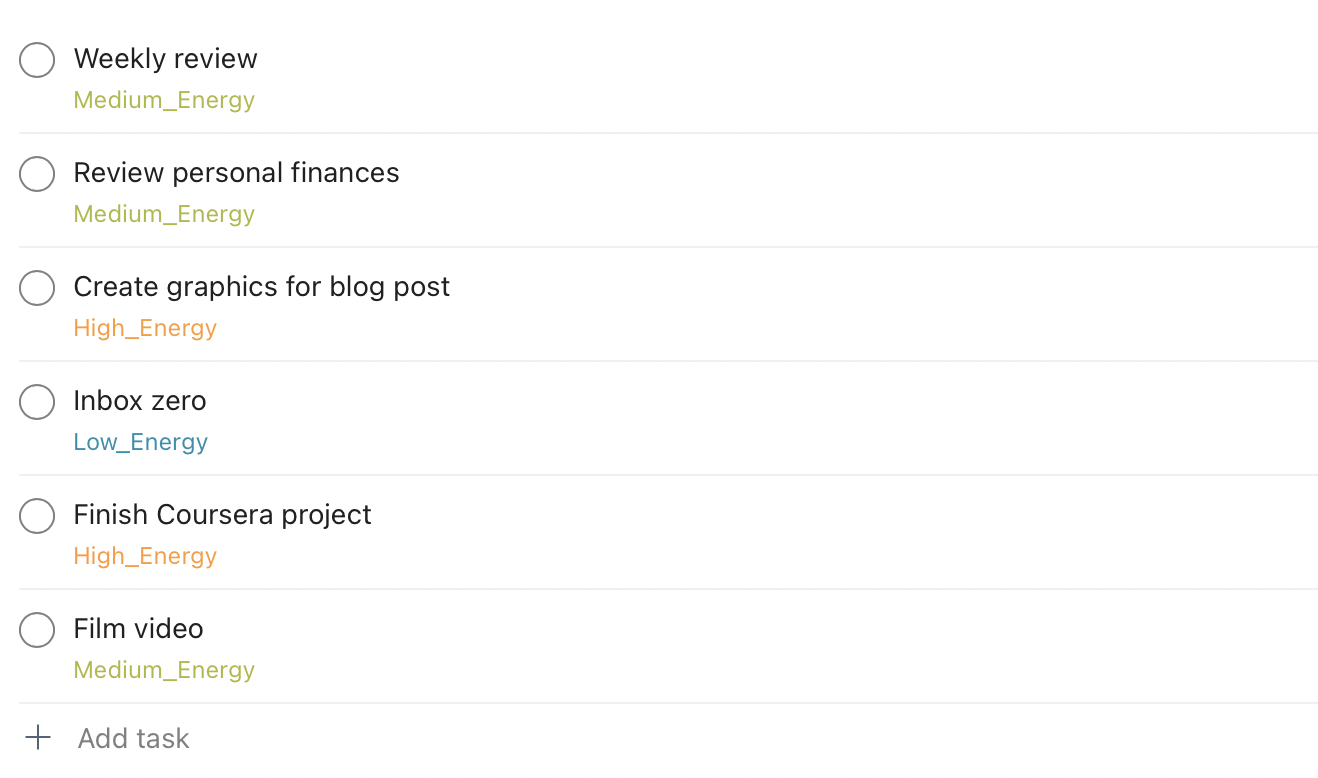
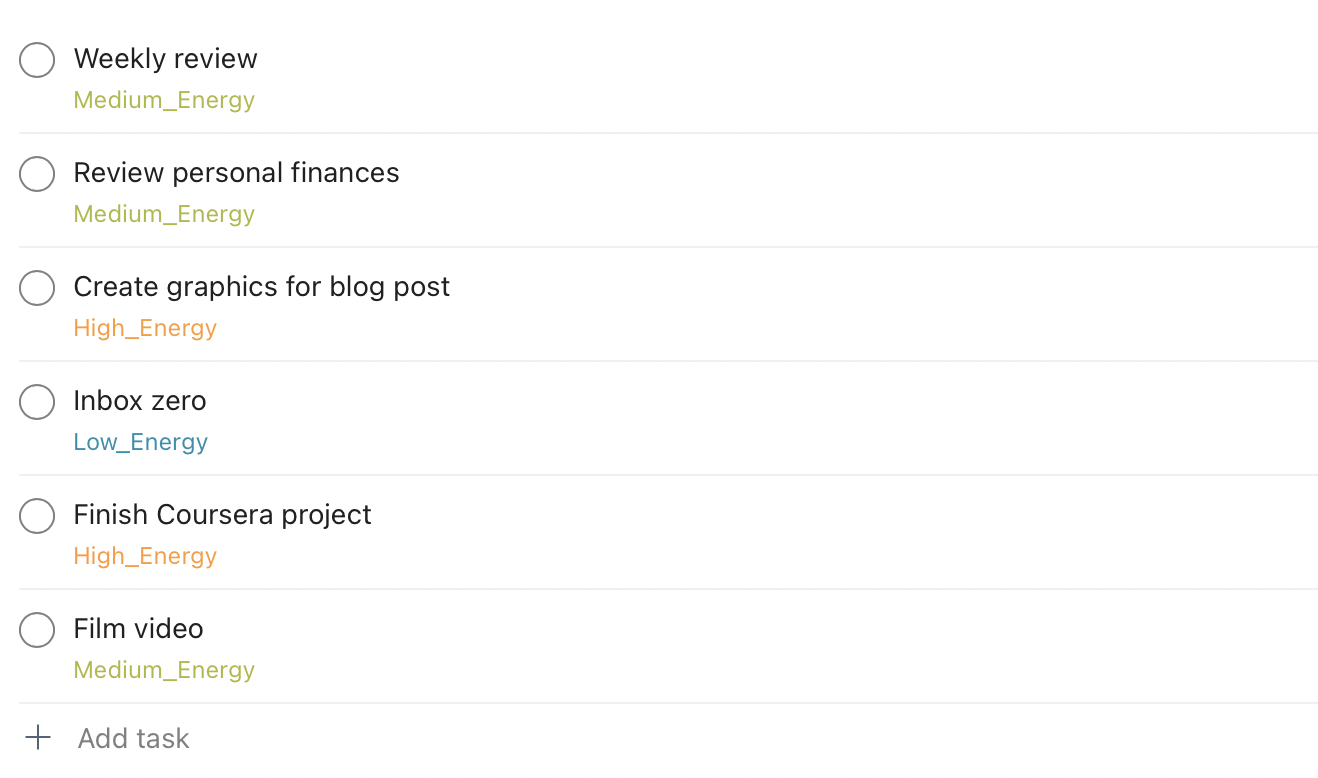
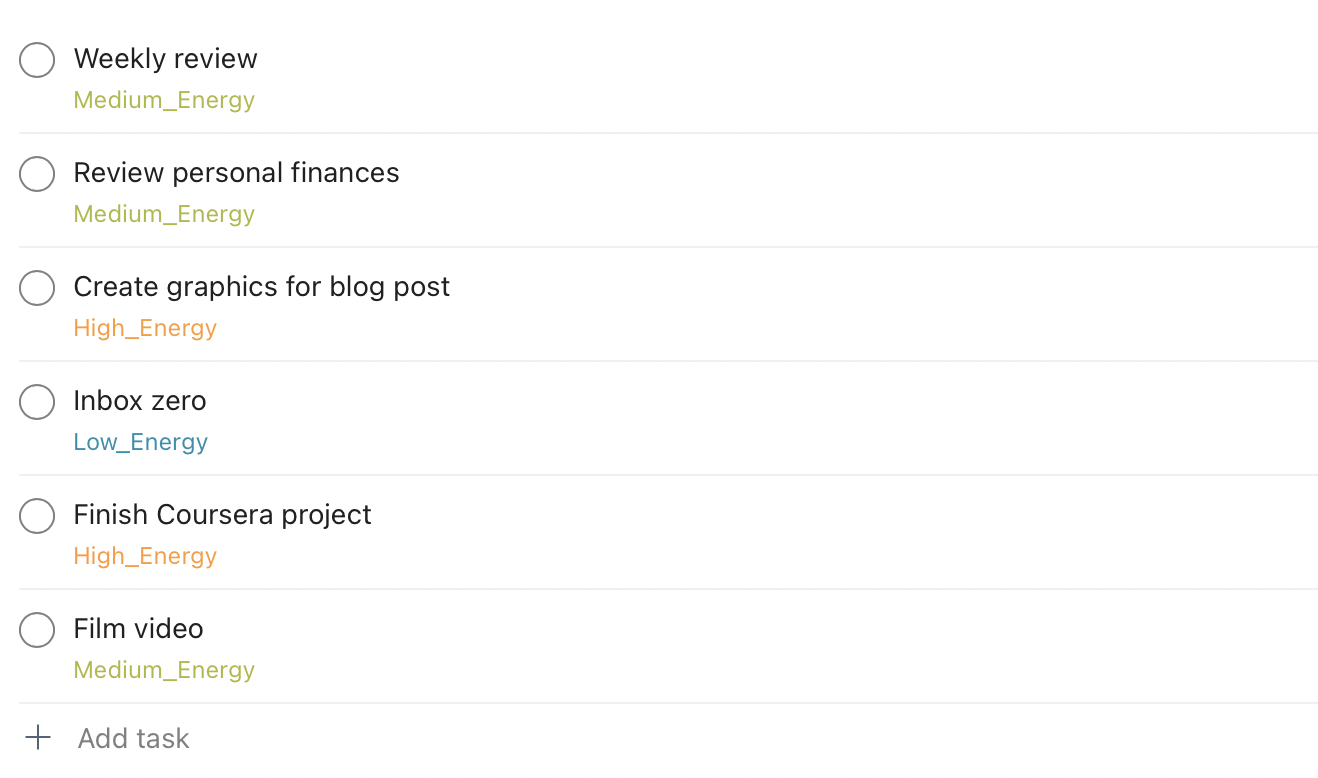
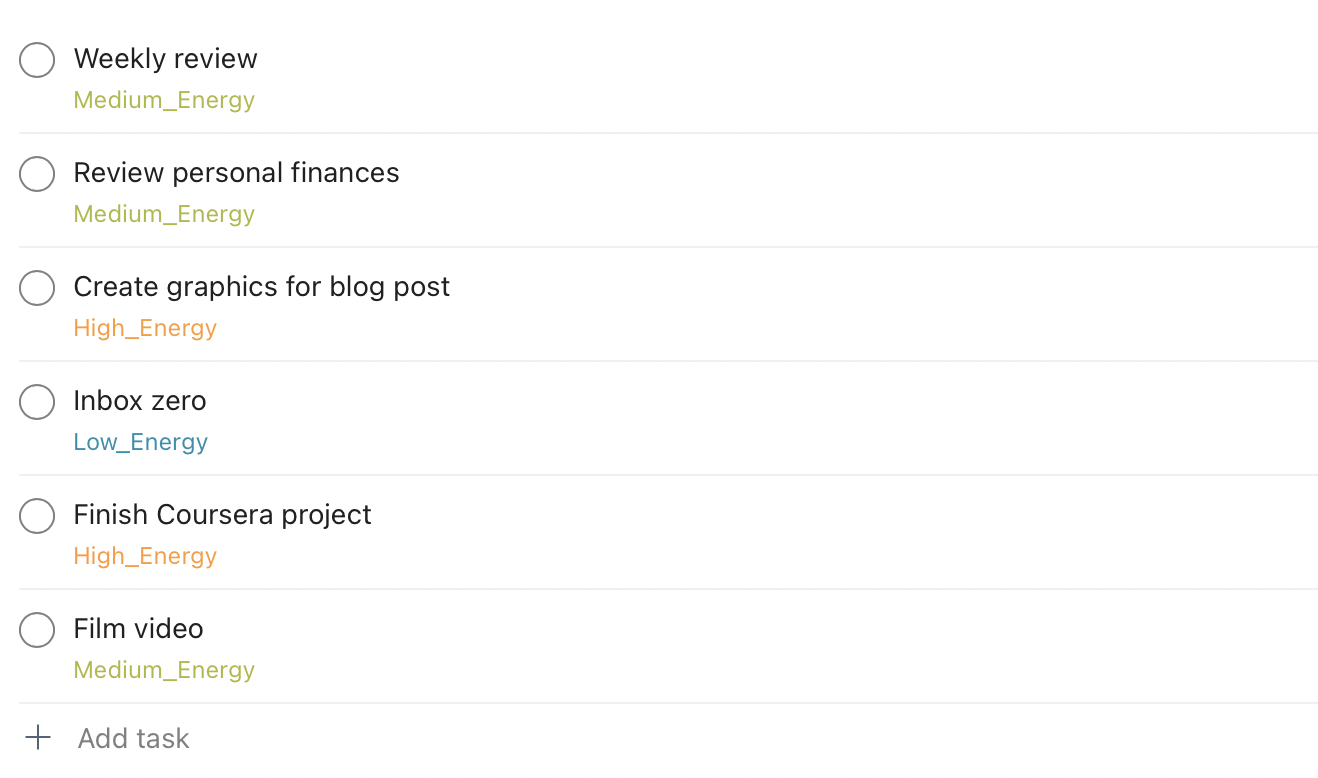
Created in Todoist
5. Working Time
Depending on your day it might be better to know how long each task will take in order to prioritize them. Have 30 minutes before your next event? Knock out tasks labeled for 30 minutes or less.
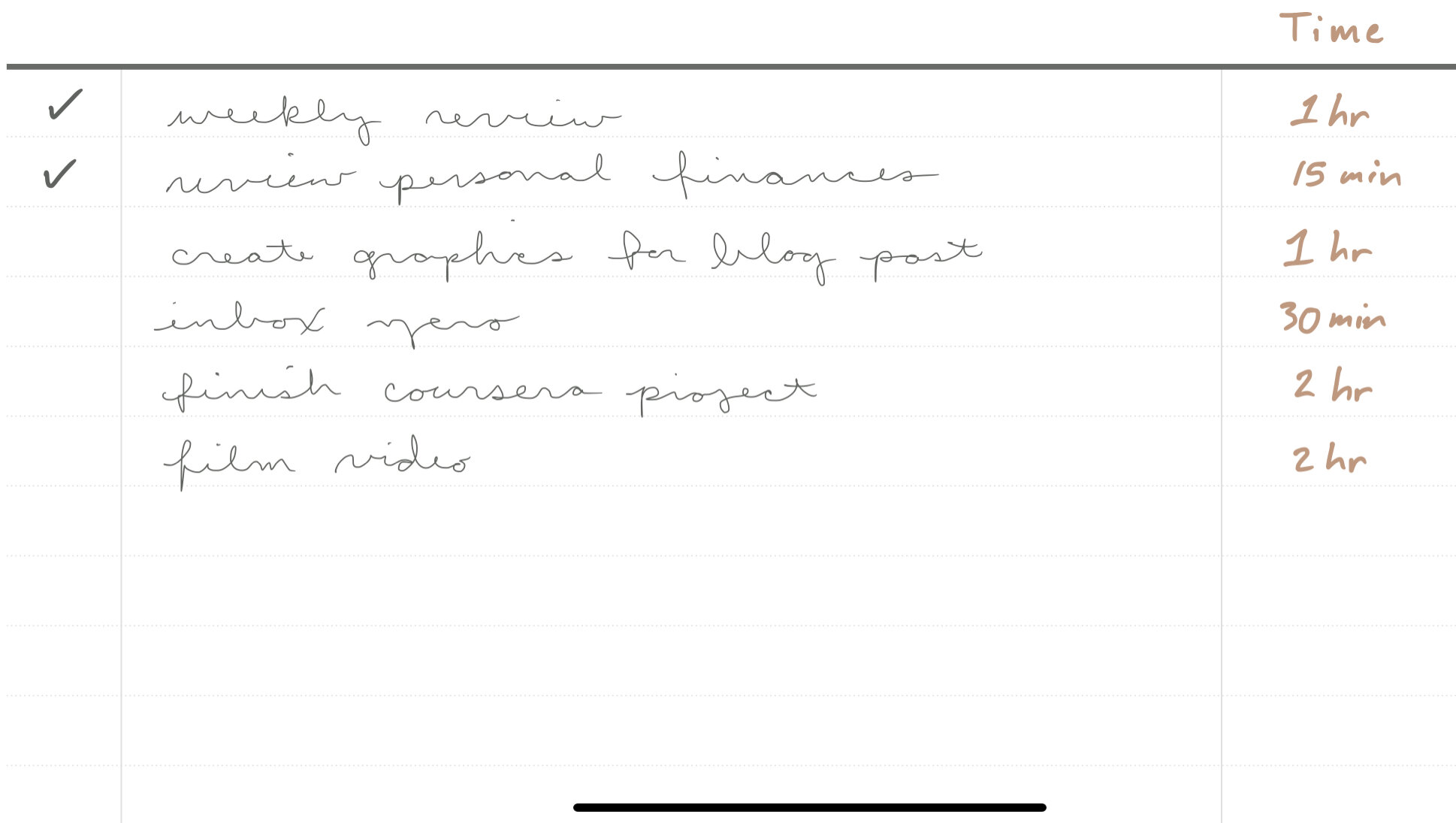
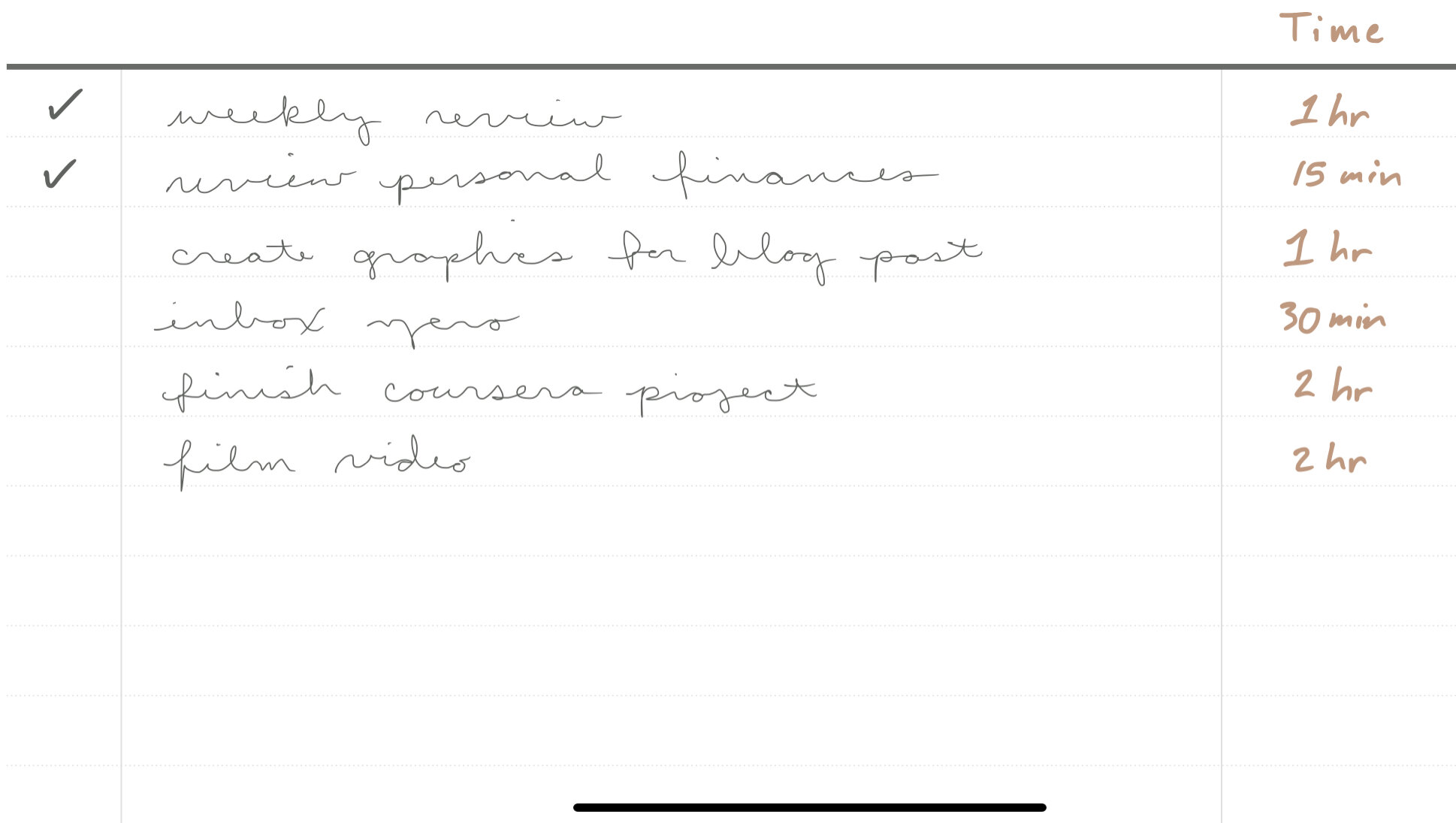
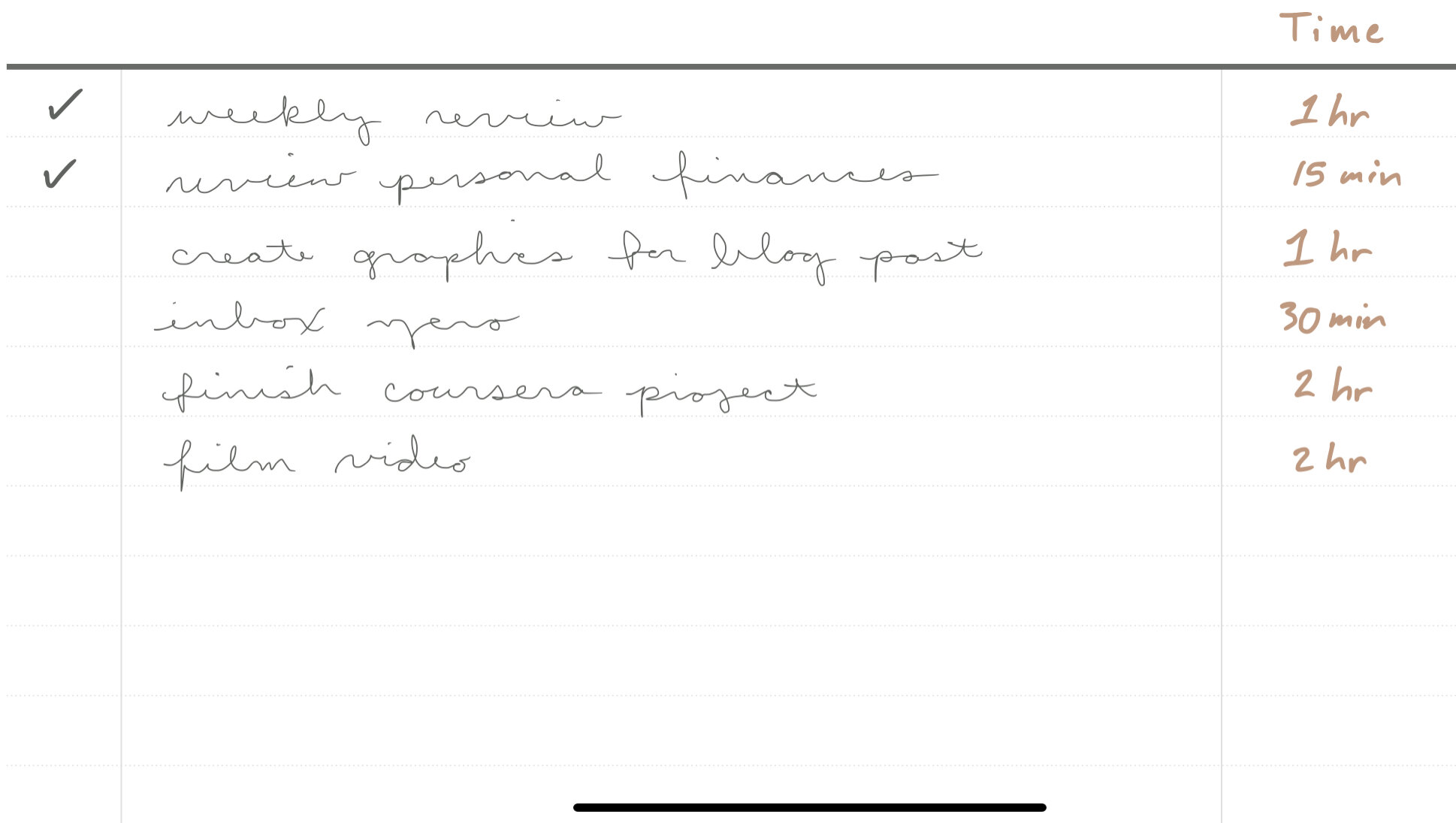
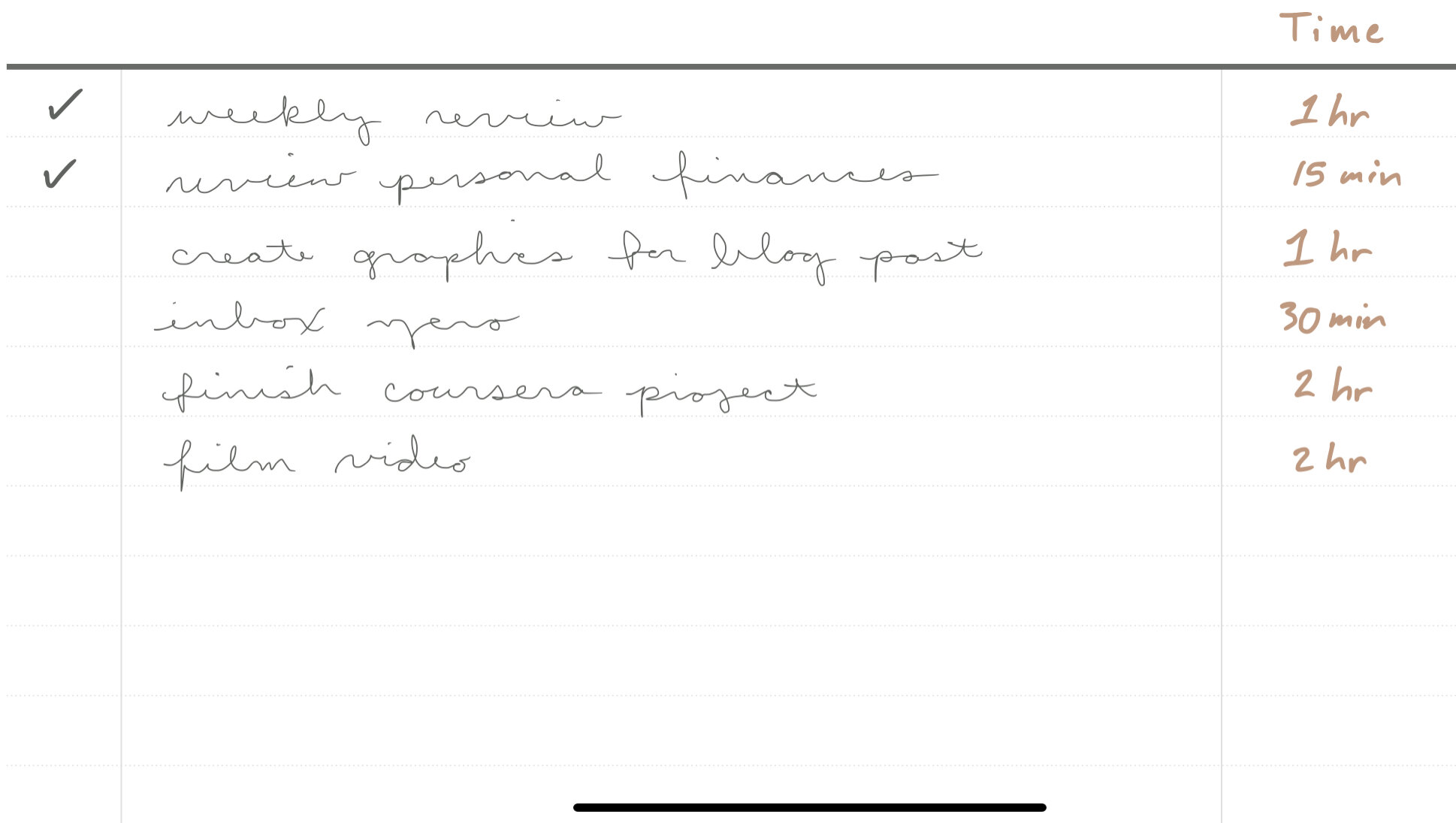
Created in our Digital Productivity Planner
6. Deadlines
A staple for prioritizing, organizing tasks by the deadline is a no-brainer! Everyone should be working to complete the tasks with the closest deadlines first. To up your prioritization game, mix and match this technique with a more detailed one like Energy.
TIP: Use tags or a second column in your Master Task list.
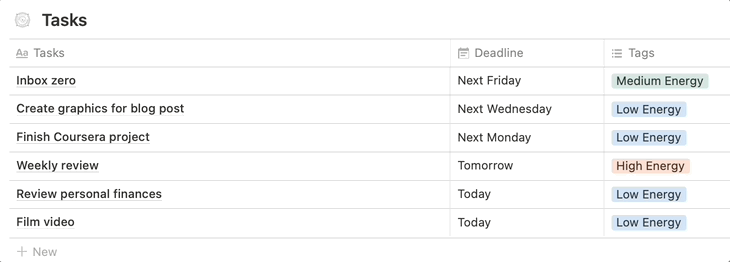
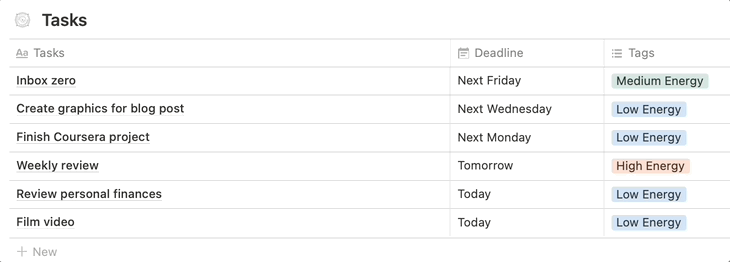
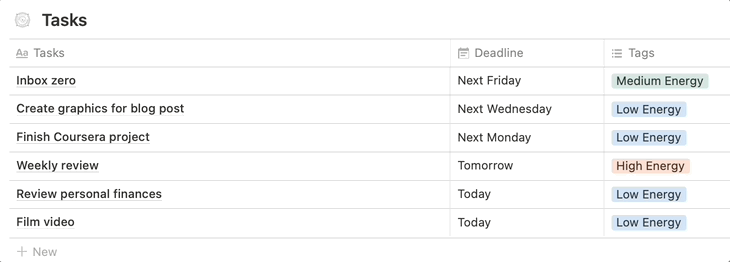
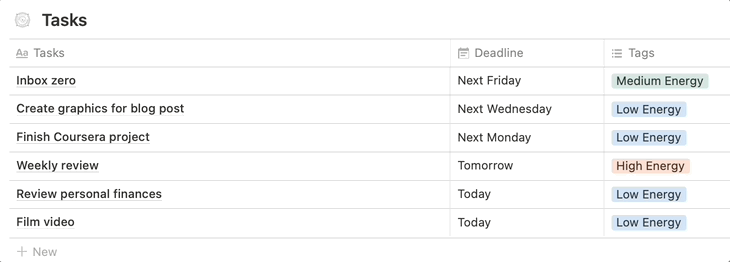
Created in Notion
Techniques for Writing Monthly, Weekly, or Daily To-Do Lists
Now that you’ve prioritized your tasks you can effectively schedule them – boosting your productivity. Working from your Master Task List or any large list is overwhelming and discouraging. Writing a more focused list ensures you are getting the right things done. It’s the difference between being busy and being productive.
1. 1-3-5 Rule
Start a list with the headings, “Big, Medium, Small.” Under the Big heading, you will list one item. Under the Medium, you will list 3, and under the Small – 5 items. And you guessed it, each one is prioritized according to how important and how long each task will take. The Big item takes the longest, let’s say 2-3 hours. Medium tasks should take no more than an hour. Small tasks should take 15-30 minutes.
Best suited for…
✅ Daily Planning
✅ Weekly Planning
✅ Monthly Planning
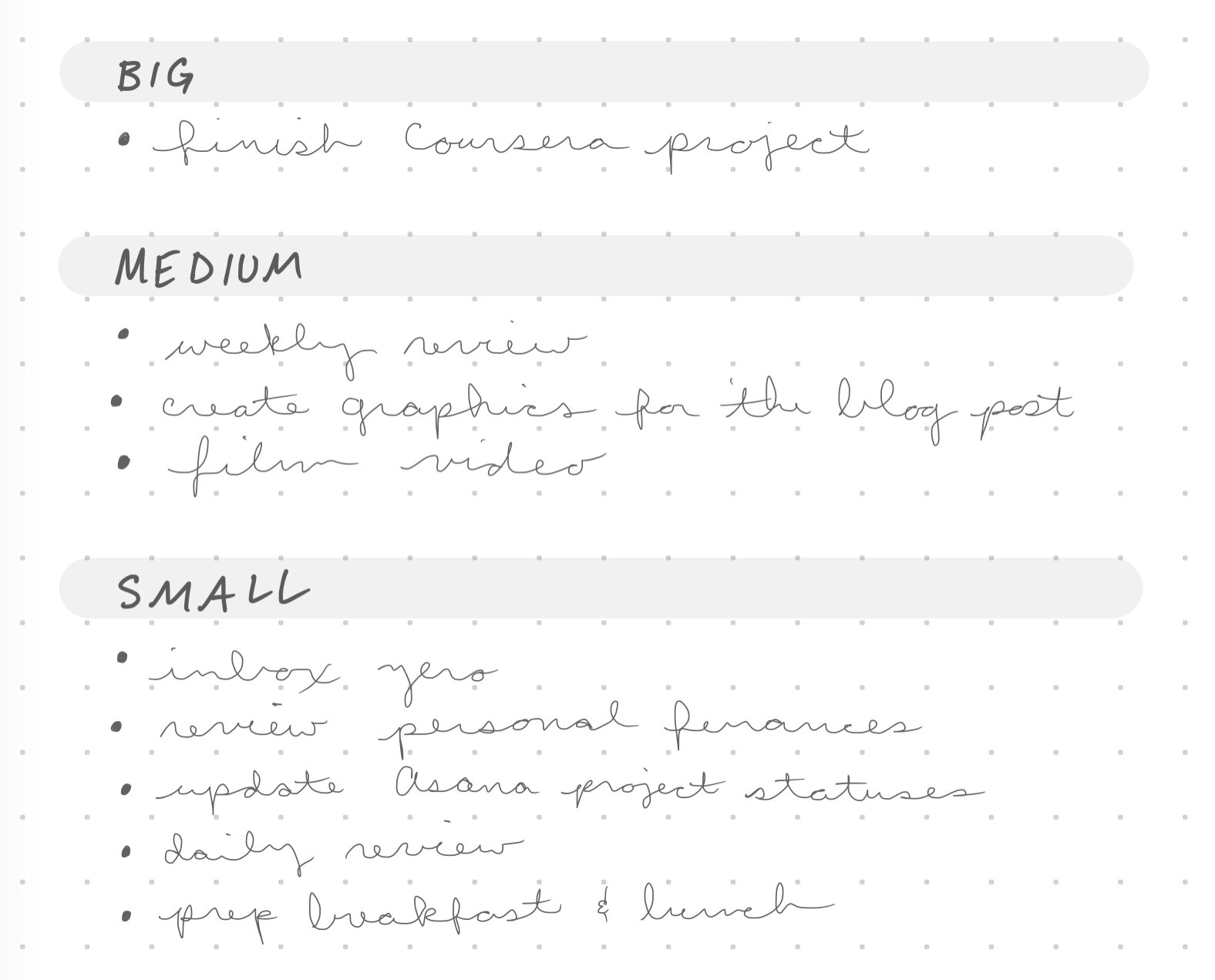
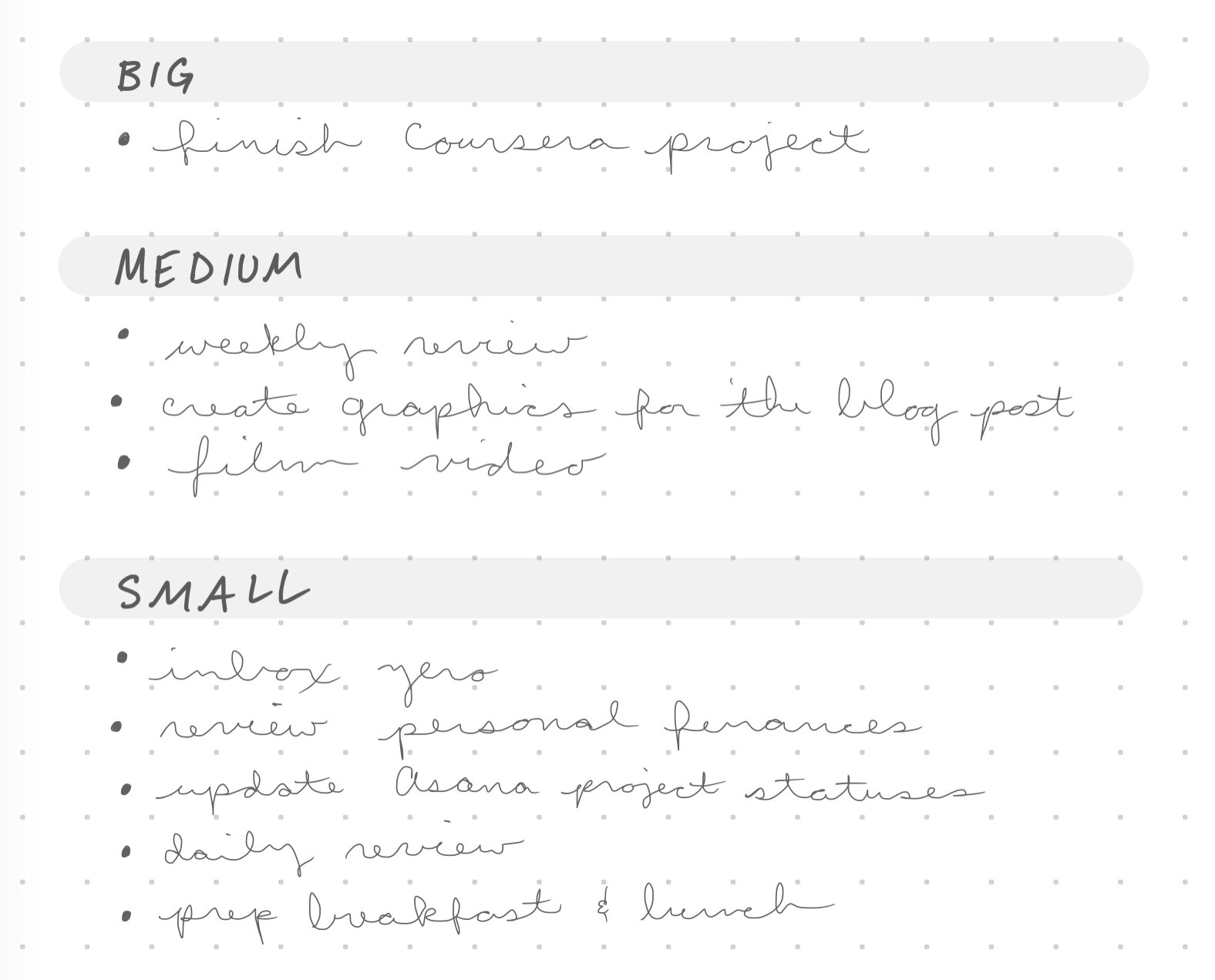
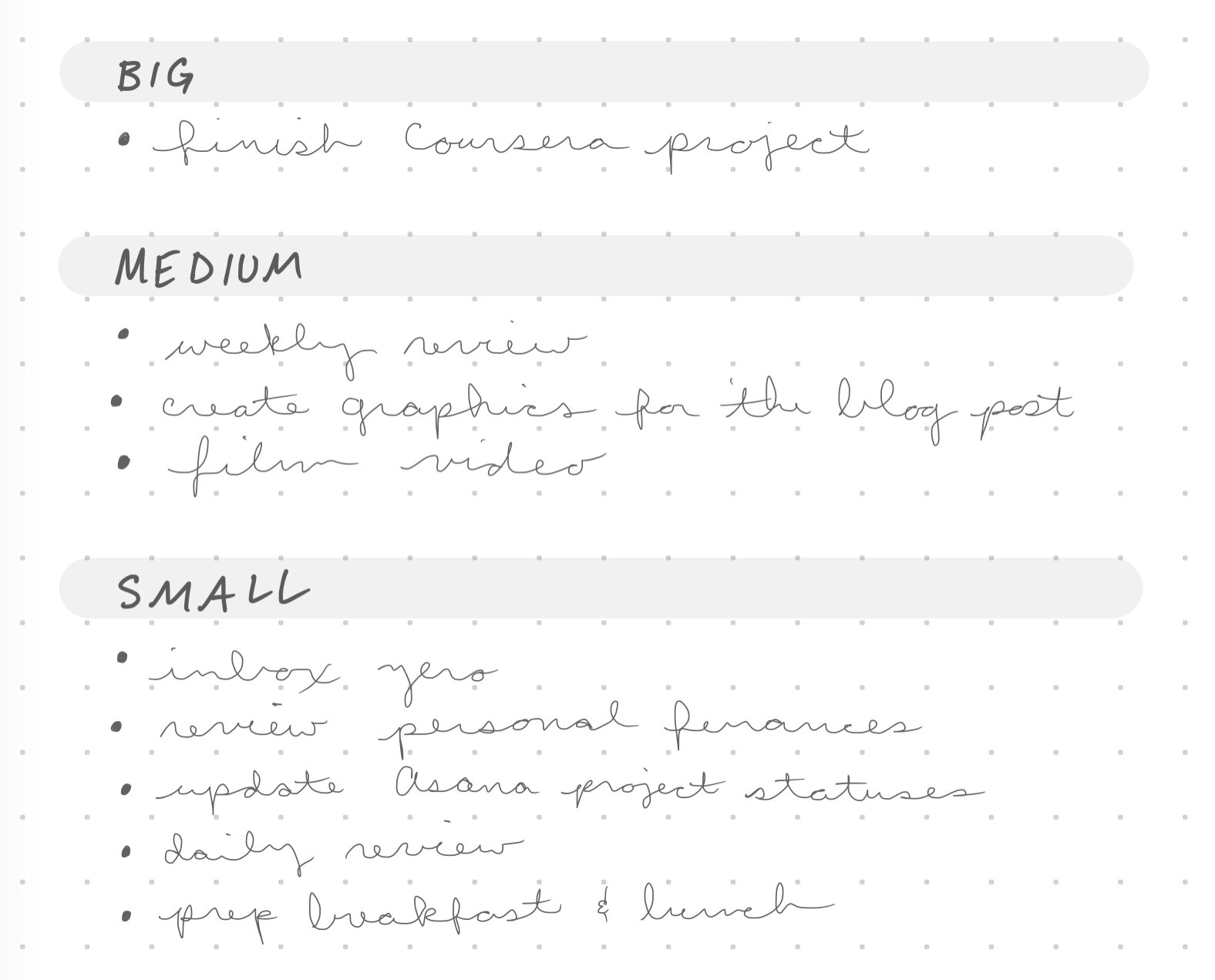
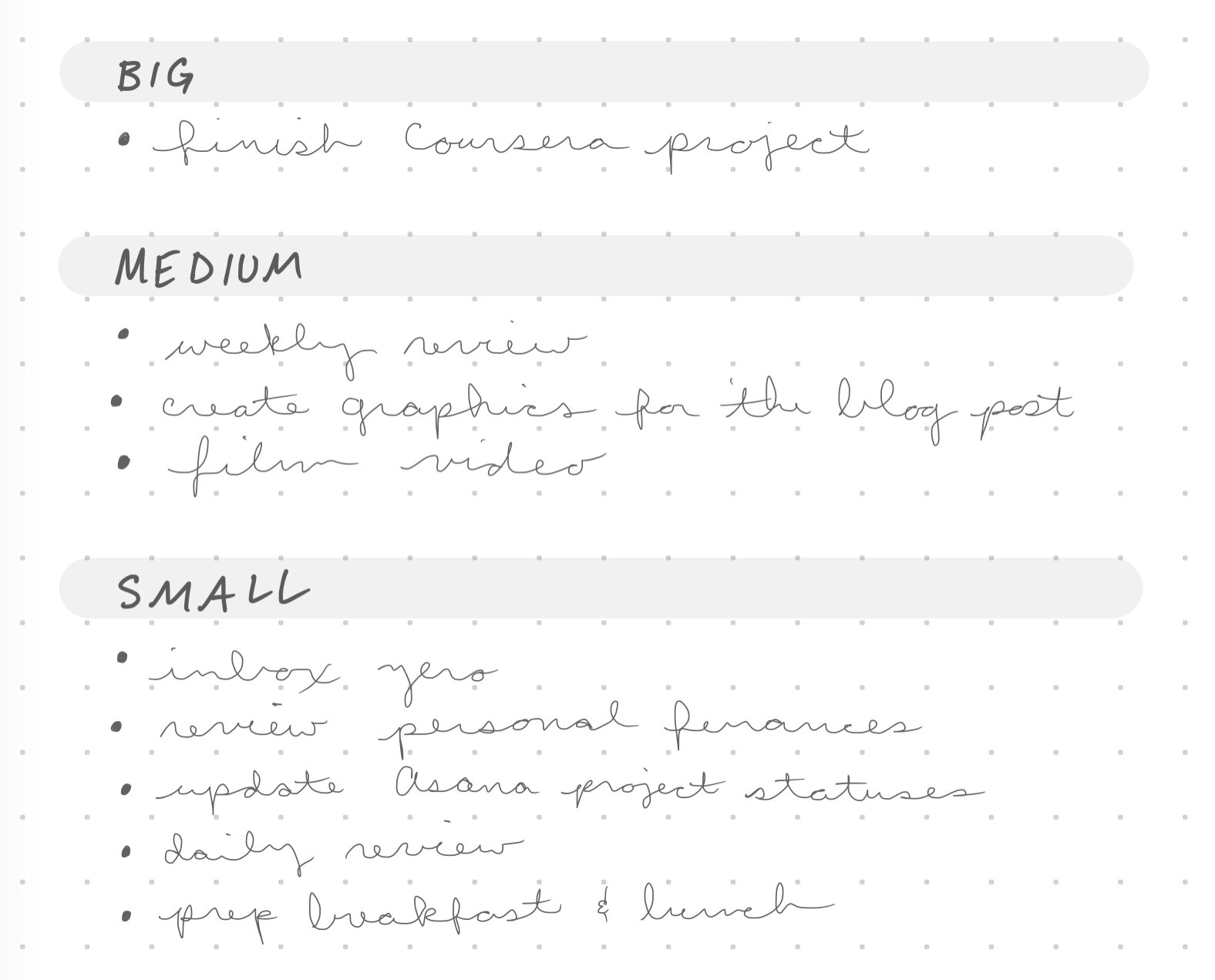
Created in our Digital Notepad
2. Power List
To create a Power List only list the 5 most critical tasks of the day. This ensures you don’t schedule too many tasks for the day. Some fans of the technique go a step further and always compile their Power List with tasks from specific Areas in their lives like fitness, business, and life. That practice is great for someone wanting to find balance in their day.
Best suited for…
✅ Daily Planning
✅ Weekly Planning
⛔️ Monthly Planning
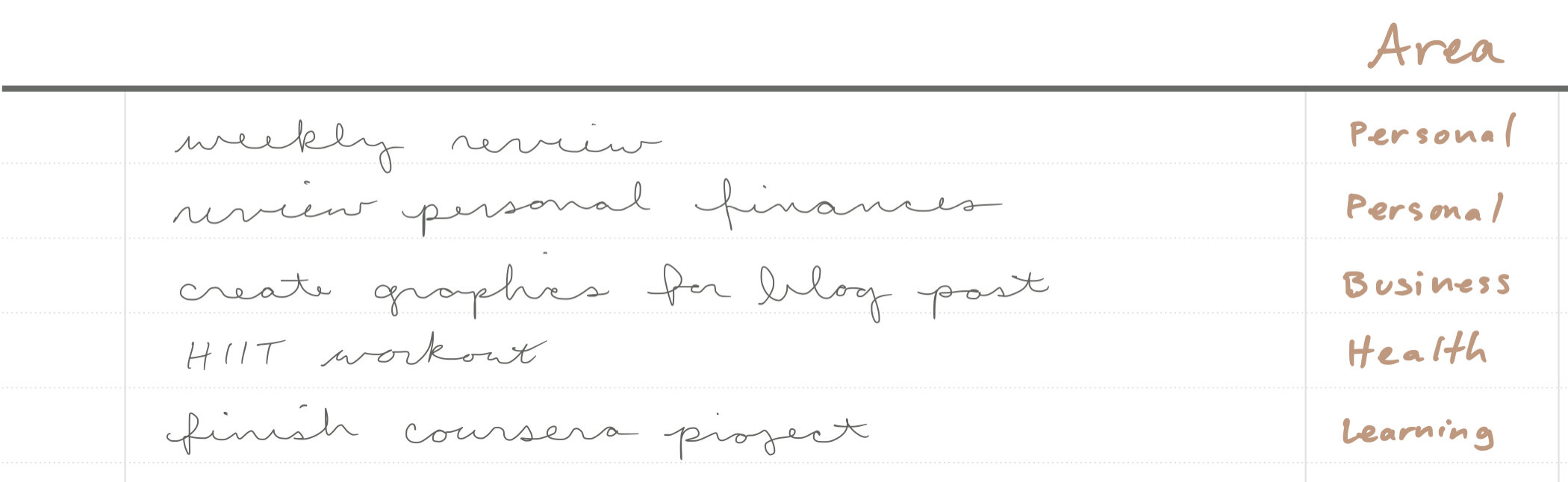
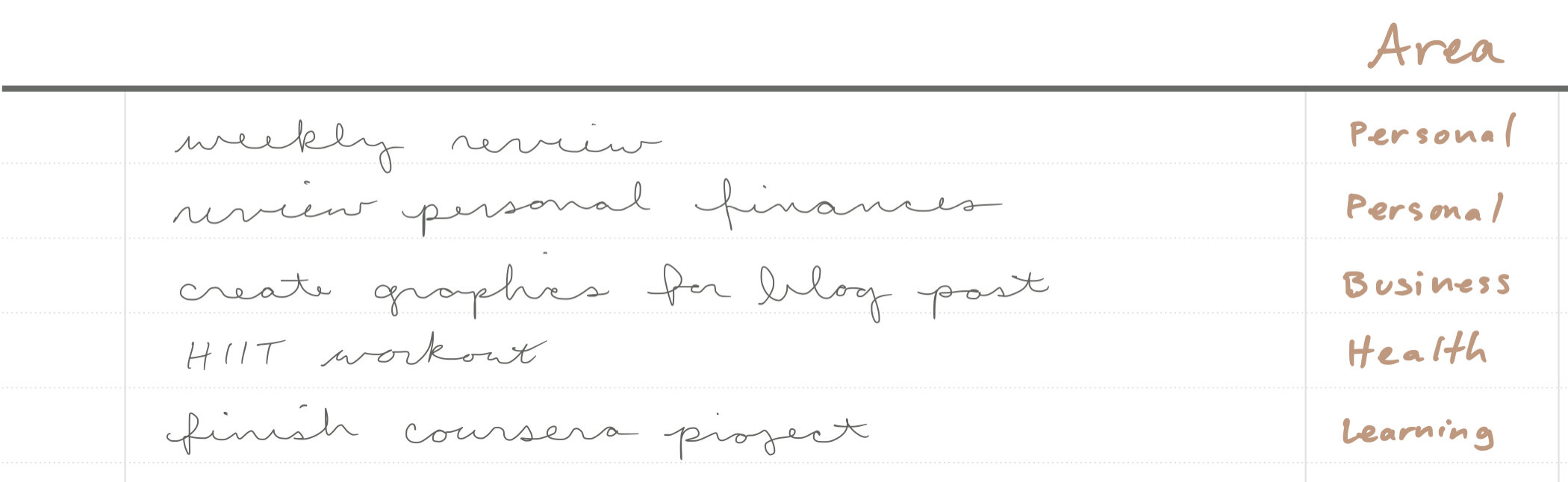
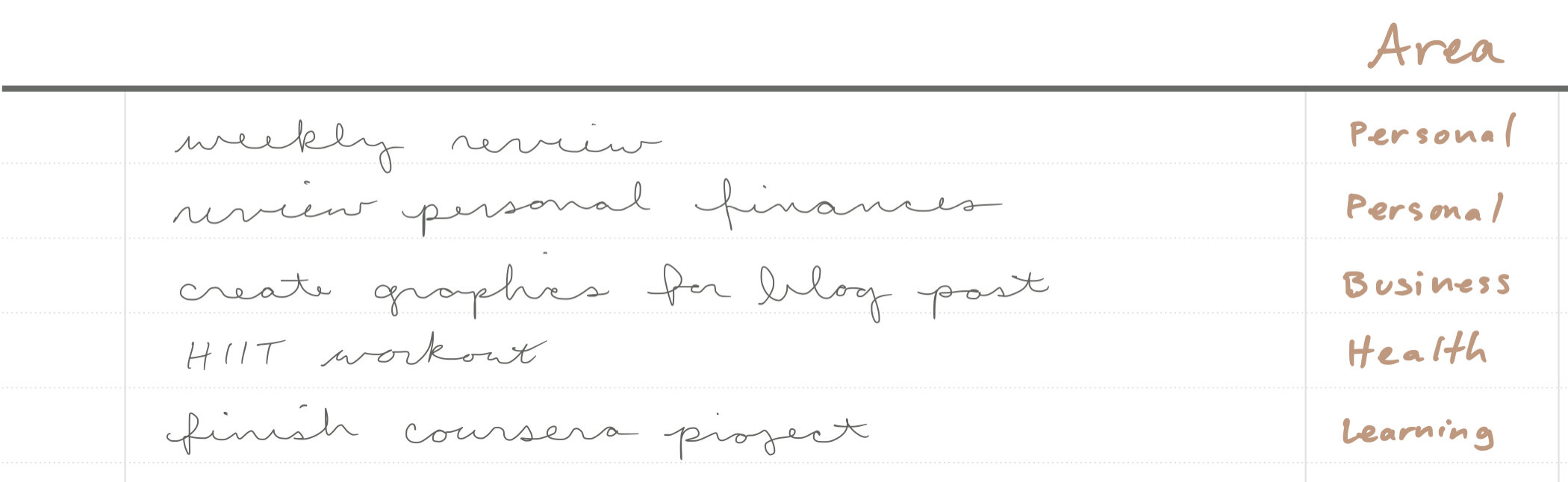
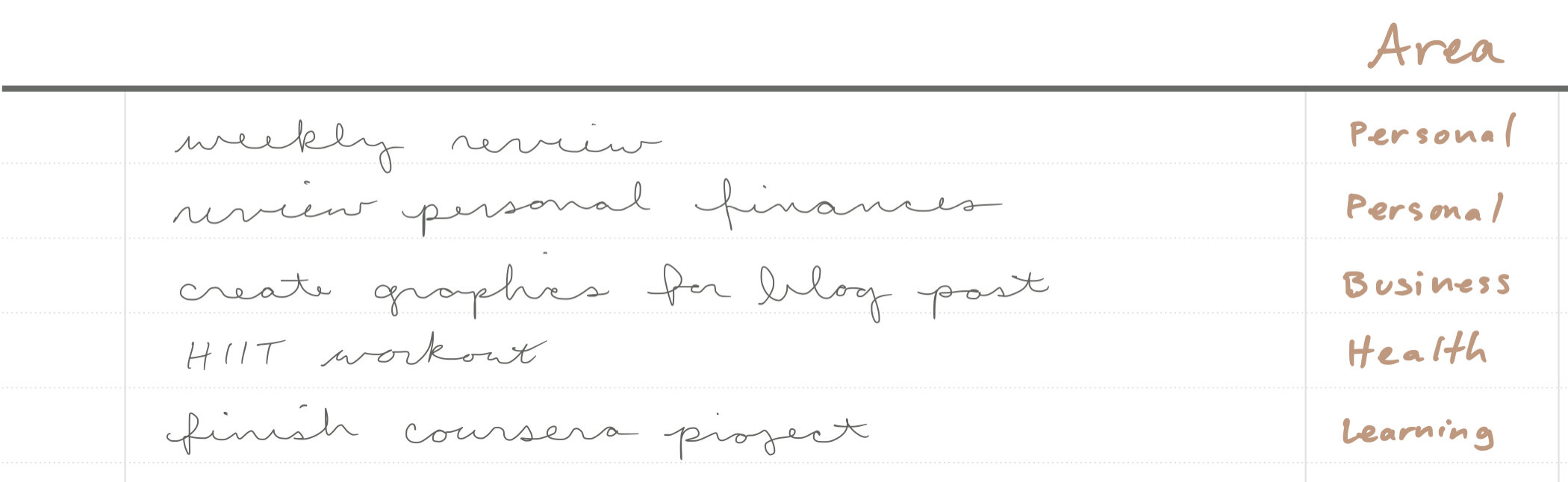
Created in our Digital Productivity Planner
3. Top 3-10
Some believe that the magic number of tasks to list each day is 3. You list 3 of your most urgent tasks. That amount would be enough to give you focus and a feeling of success. However, others think that a list of 5 is the magic number. Do you think 3 or 5 is too small? You’re not the only one. There are others who think the magic number is 10! That being said, try out all of the above. You might even switch out which ones you use depending on your needs.
Best suited for…
✅ Daily Planning
✅ Weekly Planning
✅ Monthly Planning
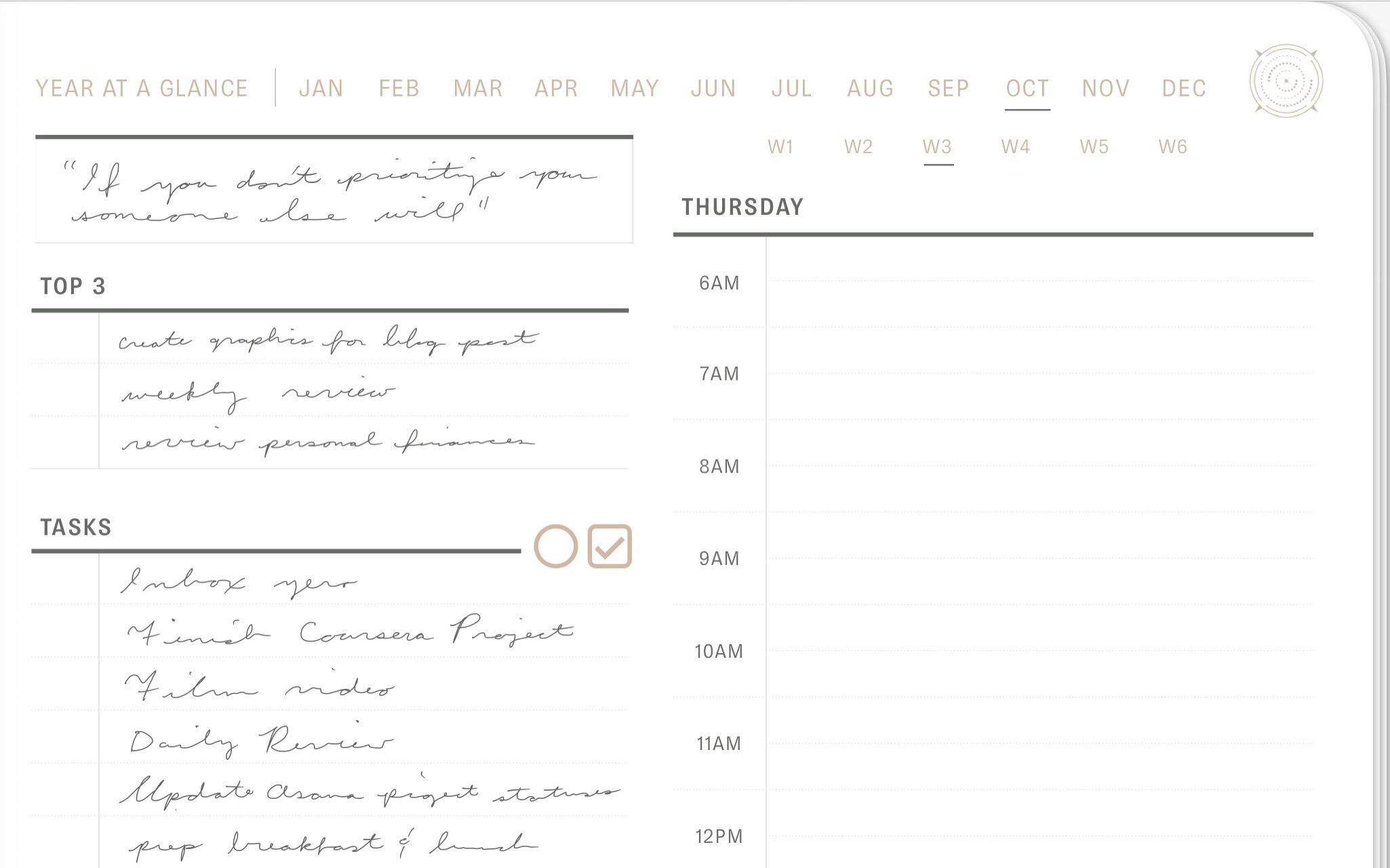
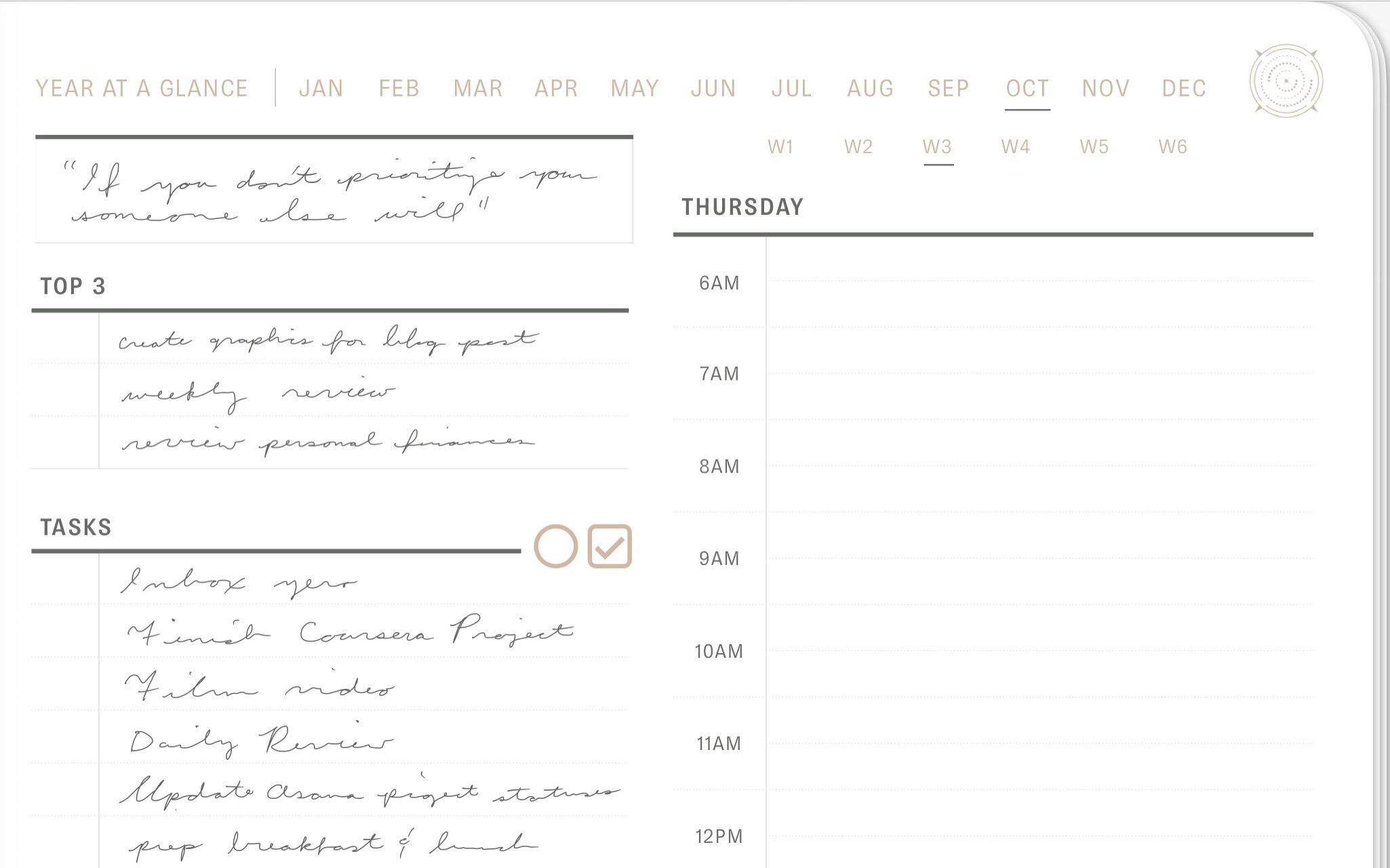
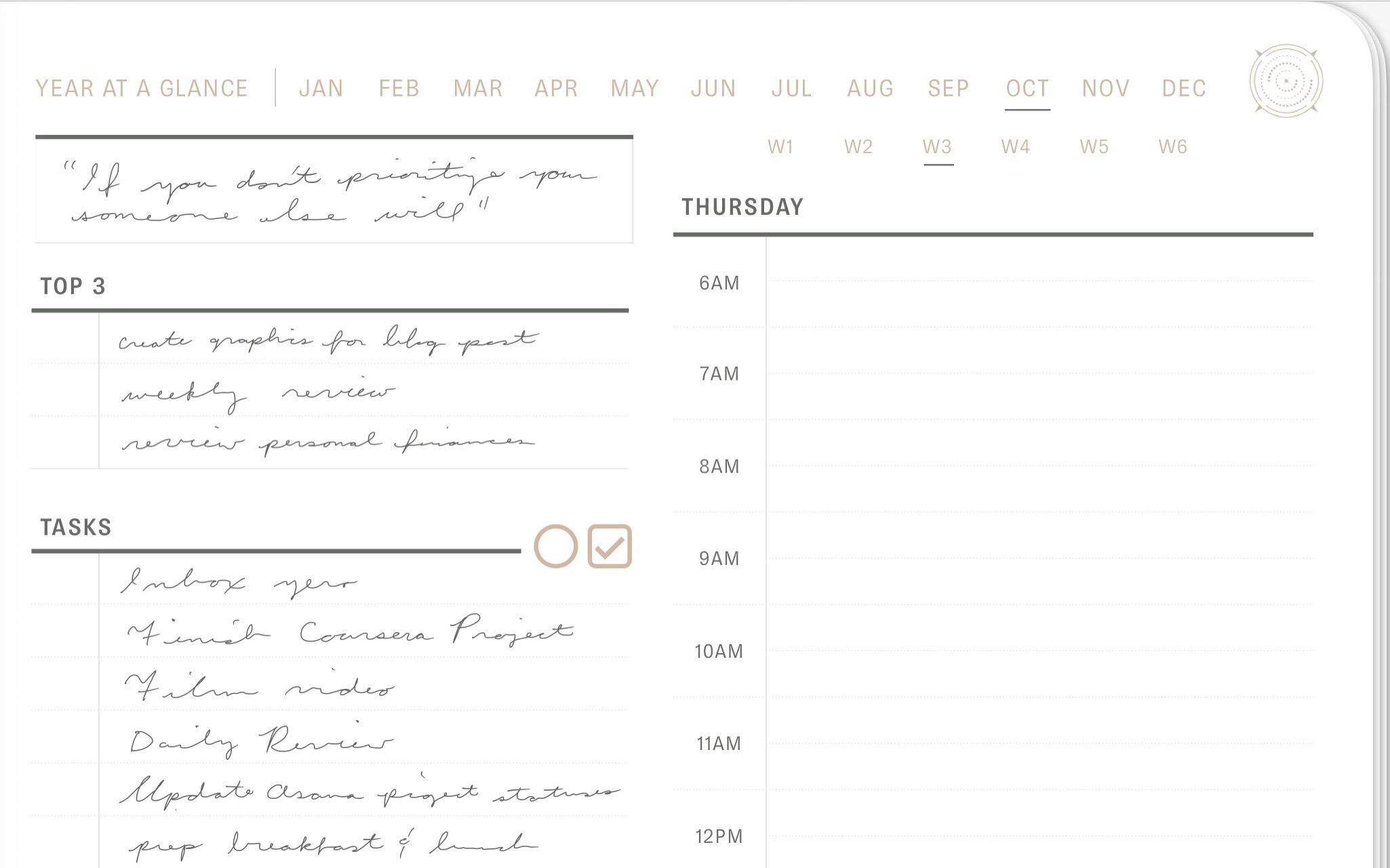
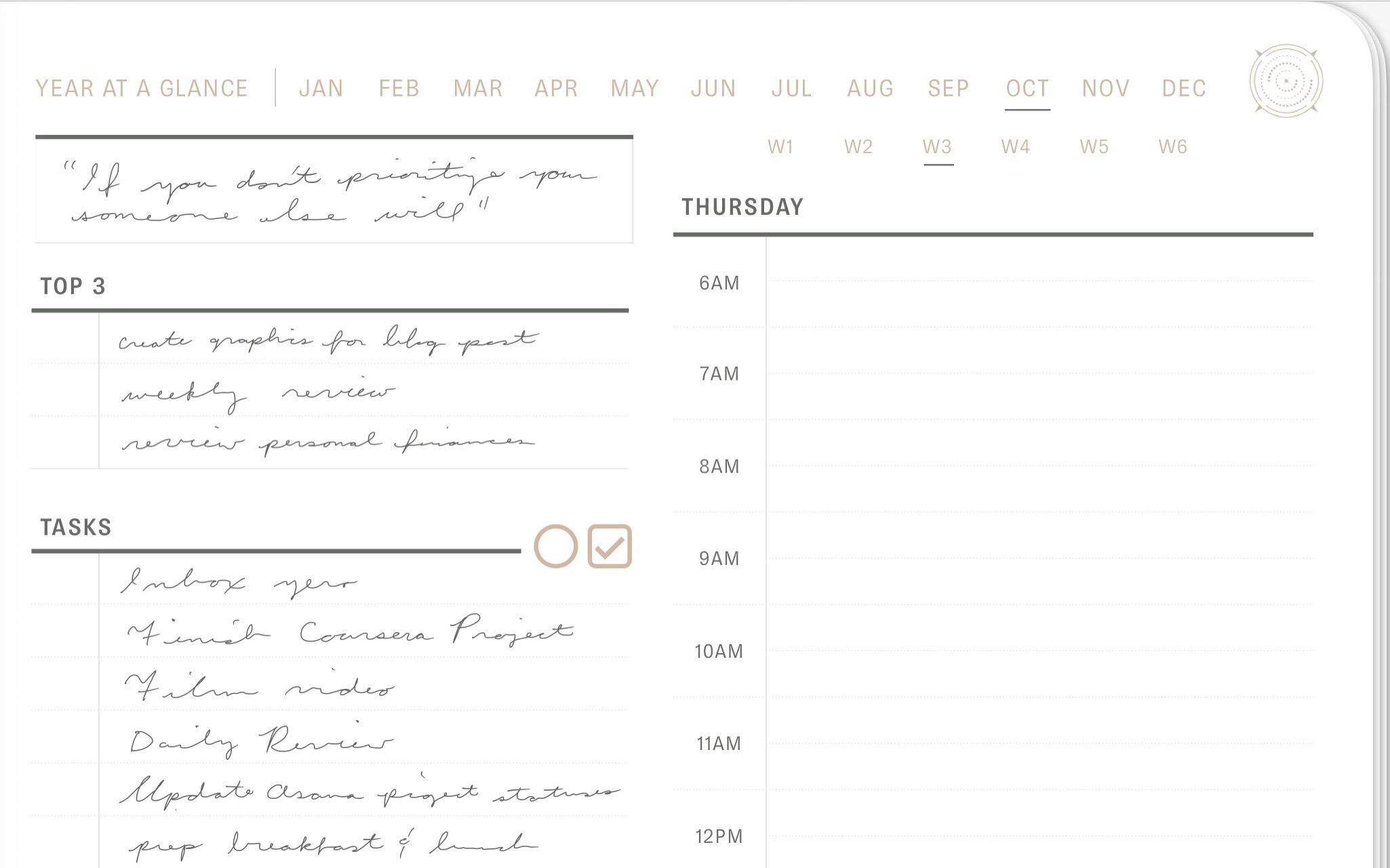
Created in our Digital Productivity Planner
4. The Ivy Lee Method
The Ivy Lee Method has the most interesting history on this list and is worth sharing. The story goes that in 1918 Charles M. Schwab, president of Bethlehem Steel Corporation, hired Ivy Lee as a productivity consultant. When Schwab asked how much it would cost him Lee replied, ”Nothing unless it works. After three months, you can send me a check for whatever you feel it’s worth to you.” Lee met with the managers for 15 minutes each to explain the new daily routine. After 3 months Schwab was so impressed with the results that he wrote a check for $25,000 — the equivalent of more than $400,000 today.
So what was this new daily routine? At the end of each day write down the six most important things you need to accomplish the following day. Do not write more than six. Then prioritize those six items in the order of importance. When you start your day work from the top of the list down, making sure to start with the most important task first.
Best suited for…
✅ Daily Planning
⛔️ Weekly Planning
⛔️ Monthly Planning
This method is meant to be used as a daily routine but the process can also be valuable in weekly or monthly planning.
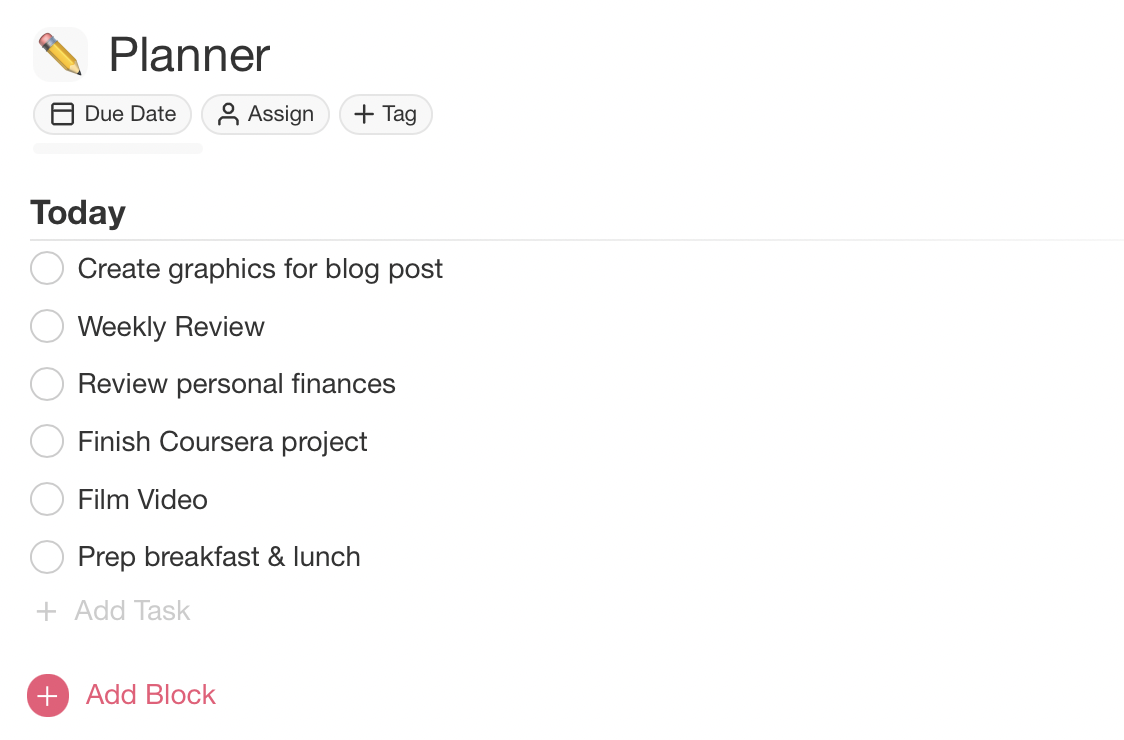
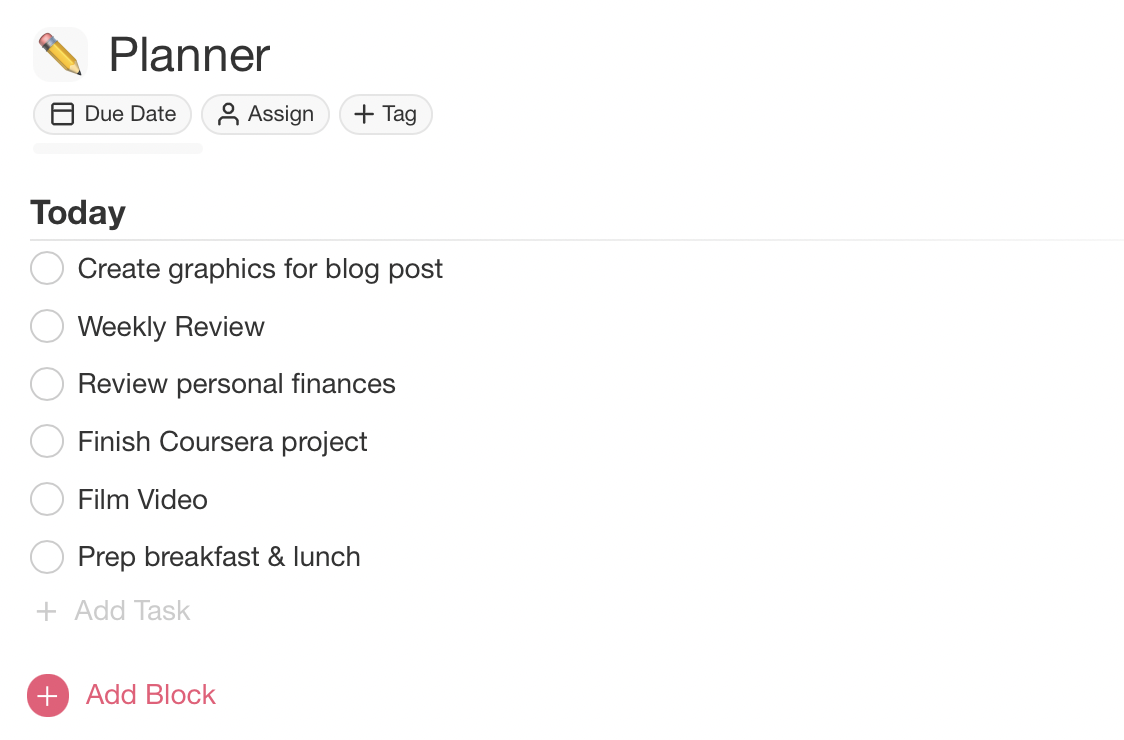
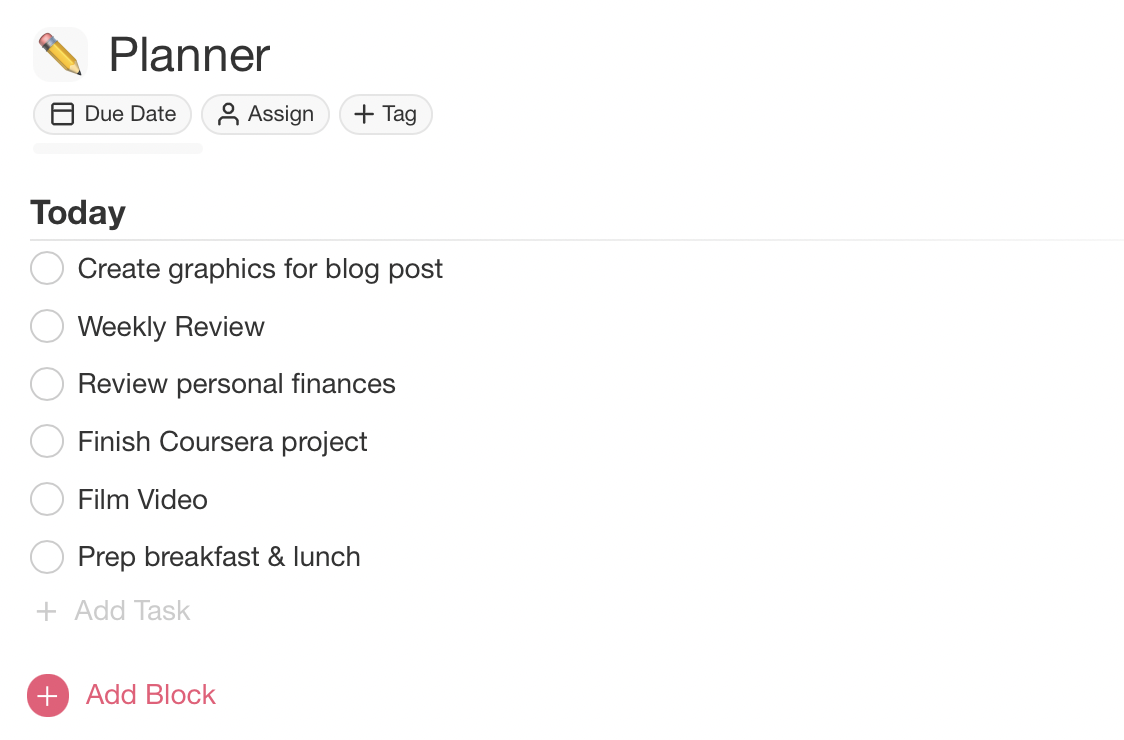
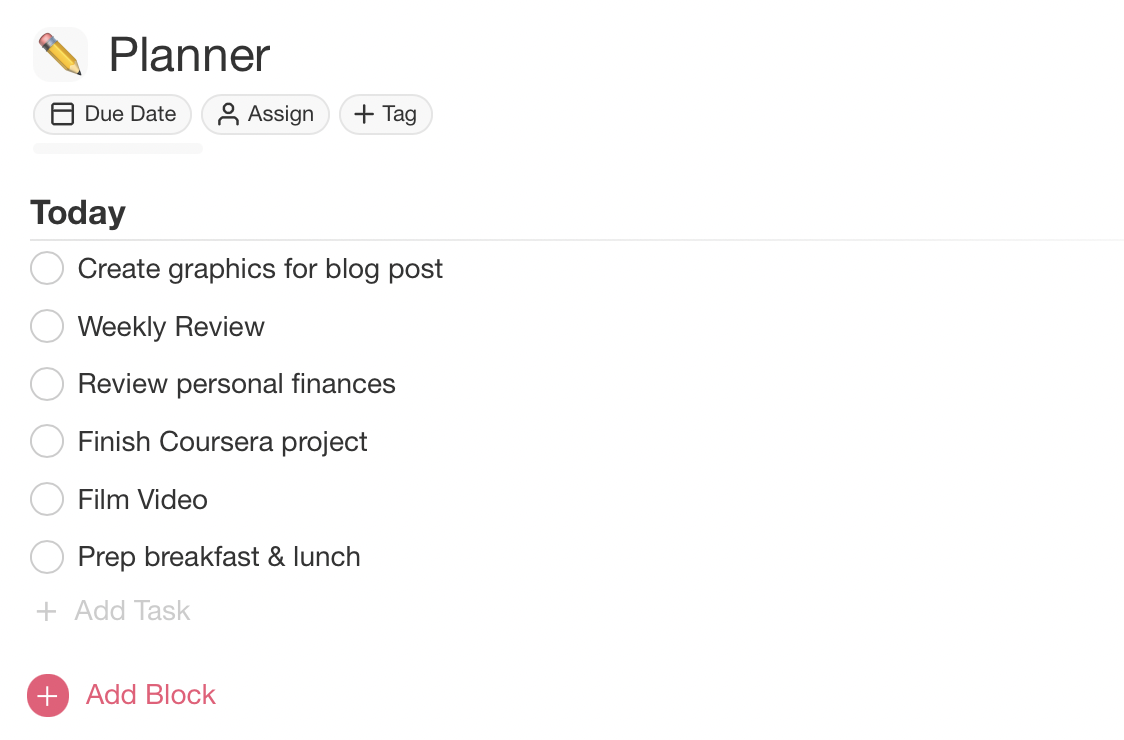
Created in Taskade
5. The One thing
This technique doesn’t have as interesting a story as the last but can be just as valuable. If you’re struggling with protecting your time and setting boundaries try writing only One Thing on your list for the day. Choose only the most important task to write down. If you are being “voluntold” to do something or asked to help with other tasks but don’t have your One Thing done give yourself permission to say no until it is finished.
Best suited for…
✅ Daily Planning
⛔️ Weekly Planning
⛔️ Monthly Planning
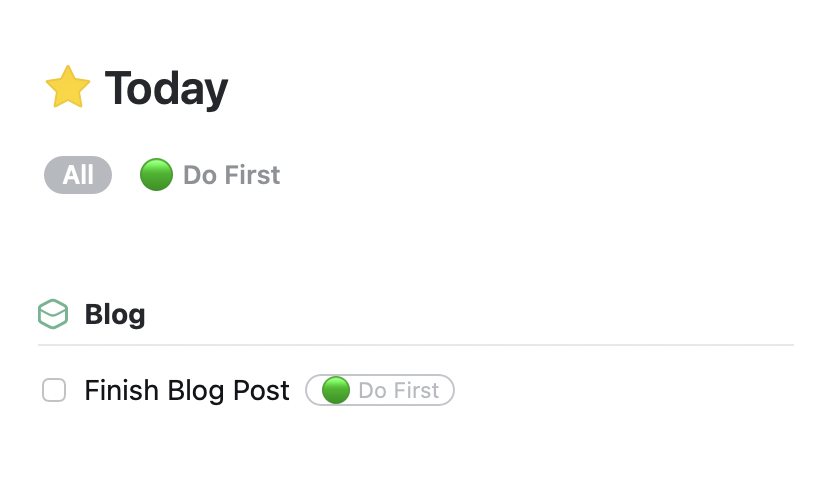
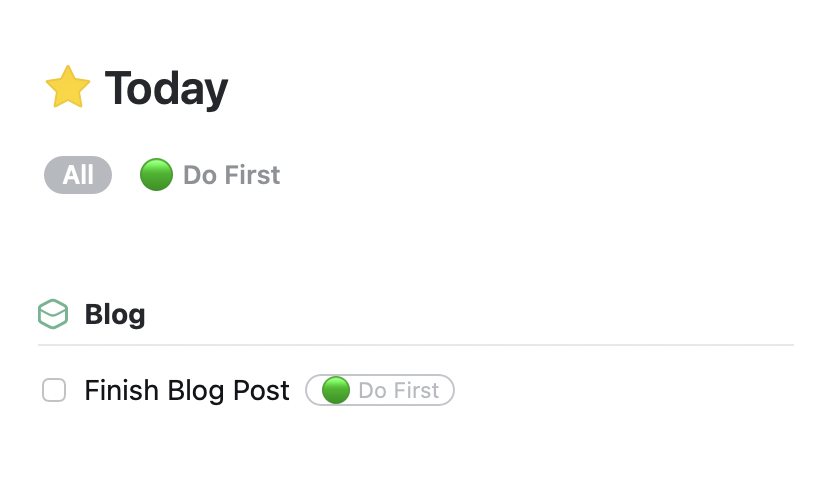
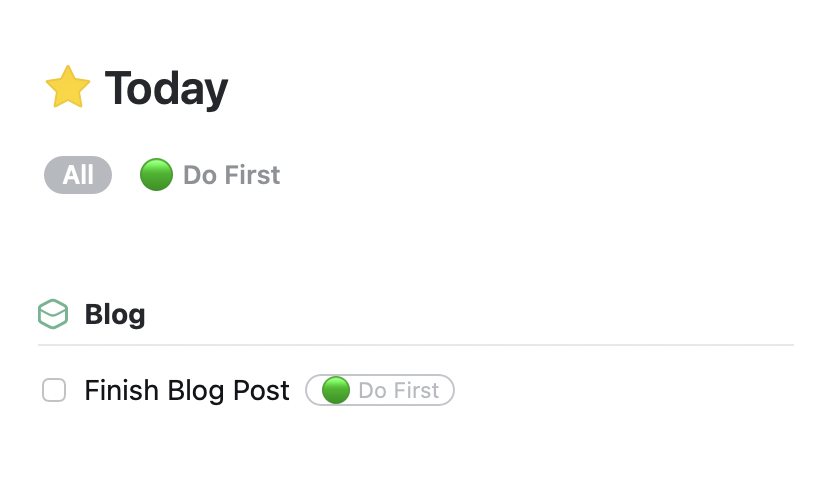
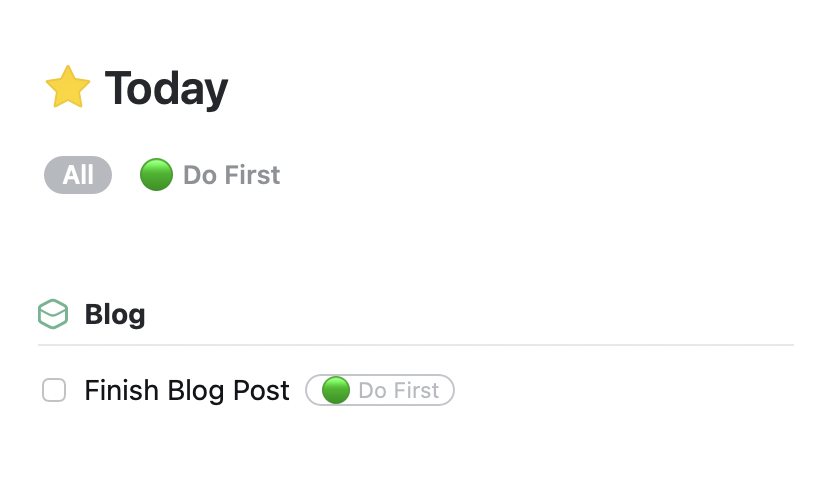
Created in Things 3
Task Management: Software and Tools
As mentioned above, a good task management system helps you efficiently manage all of your tasks whether or not they are connected to a project. It should help you consistently get clarity on task priorities and deadlines to schedule efficiently. This can be done with digital planning, paper planning, or using a hybrid system. Mix and match the ideas below to create a workflow that fits your needs.
Digital Task Management with Apps
Todoist
Pros
-
Cross-platform: Desktop, Mobile, and Web apps available for multiple platforms
-
Delegate Tasks: Assign tasks to others on your team
-
File attachments: Quickly attach files from Dropbox, Google Drive, or your computer
Cons
-
Pricing: Many of the best features like filters and calendar syncing are only available in the premium plan ($36/year)
-
Maximalism Paid Plan: Simple features like filters and calendar syncing are only available on a paid plan but with that, you also get features like the Productivity overview and Karma which some report never even using. If you’re looking for a minimalist workflow then Todoist might not be for you.
Taskade
Pros
-
Views: Mind map, List, and Organization hierarchy views
-
My Tasks: See an overview of all tasks assigned to you across all projects
-
Real-time Collaboration: Collaborate with others with a similar feel to Google Docs. You can even video chat with someone directly in the app
Cons
-
Priority: Prioritizing and tagging tasks is clunky. You can only use hashtags to do this and it can be visually overwhelming since you cannot hide hashtags
-
Moving Tasks: You cannot move tasks between lists
Things 3
Pros
-
Pricing: If you’re tired of subscription models Things 3 is a breath of fresh air! You only pay once for the Things 3 apps. Although some look at the price and think it’s much more expensive, you can update to newer versions for free. This can be much cheaper than a subscription model in the long run.
-
Clean design: No bulky tags or priorities – all settings are tucked away for a clean look.
-
Quick Capture: Quickly add a task to your inbox or a project with the Magic Plus button or autofill shortcuts. You can even drag the plus button to the exact location you want to add a task
Cons
-
Single Platform: Things 3 is not cross-platform and is only available on Apple products – MacOS, iOS, and Watch OS
-
Pricing: Although the one-time pricing model can be a pro, it can also be a con for those that just want to try the app for free to see if it works for them.
Asana
Pros
-
Board Overviews: Tasks are kept on “project” boards but many people create project boards that function like general Area lists. On the board overview, you can write updates, add files, links, and other important info.
-
Pricing: There is a free plan! You can get so many amazing features on the free plan
-
Customization: You can customize your boards/lists in many ways to find what works for you.
Cons
-
Maximalism: There’s a lot of power that comes with Asana but that can be too overwhelming and not simple enough for some.
-
Learning curve: Asana can be difficult to learn for those that aren’t familiar with project and task management apps.
Digital Task Management on iPads & Tablets with a Stylus
Planning on an iPad or Tablet with a stylus is an interesting middle ground between apps and paper planning.
Interactive PDFs – Mynt Planning Productivity Planner
Pros
-
Flexibility: Interactive PDFs have more flexibility than paper but you still have the sensation of writing everything down. You can copy/paste, and edit your writing in ways that paper can’t.
-
Reduced Waste: Going paperless obviously means you are using fewer physical materials to plan. This tremendously reduces waste especially if you like using different stickers, markers, or pens.
-
Mobility: With a digital planner you can take all your colored pens, markers, stickers, and inserts with you everywhere you go. Most PDF reader or note-taking apps can be accessed on tablets, desktop, mobile, and sometimes web.
Cons
-
Navigation Customization: Interactive PDFs have links built in to help with easy navigation. However, if you want to move things around or try inserting other pages to customize your planner some of the links might not be useful. In some paper planners, it’s much simpler to insert pages to try.
-
Sense of Orientation: The sense of where you are in a planner or page isn’t as clear as when you’re using a physical planner. Although you can technically write in a digital planner, for some, the sensation isn’t exactly the same. Some people notice they better remember what they write when writing on paper. This of course differs by person.
Analog/Paper Task Management
Bullet Journal
Pros
-
Simple: Although some in the Bullet Journal community like to go all out with decorations, paintings, and elaborate setups the original bullet journal is actually a simple, clean, and minimalist system. Learn more about the simple system.
-
Flexible: To start it might be easier to follow the original Bullet Journal system to get the hang of it. After you get used to it there’s a ton of opportunities for customization throughout the system. Examples: changing the signifiers you use or trying different page layouts.
-
Portability: If you Bullet Journal with the simple setup of a notebook and pen then it’s a very portable planning solution.
Cons
-
Time-Consuming Management: Writing out and organizing tasks by hand can be time-consuming. Most people type much faster than they write and rearranging tasks by hand is not possible unless you’re erasing and re-writing them.
-
Community Focus: Much of the Bullet Journal community focuses on the customization and aesthetics of their bullet journal setups. As fun and expressive as these setups may be they don’t always affect productivity in a positive way. There are minimalist bullet journalers out there but it is very easy to get sucked into the other side of the community and spend most of your time setting up your planner vs using it.
Discbound Planners
Think of discbound planners as a cross between a coil or bound planner and a binder. They offer the experience of a traditional paper planner but allow you to insert and rearrange pages like in a binder.
Pros
-
Customization: With companies like The Happy Planner, Levenger, and TUL you have various style options for customizing your planner. Not into stickers or patterns? Customization can also refer to the size and insert/layout options.
-
Accessories: Snap-in accessories can be a great way to keep track of weekly or daily tasks. There are dry erase and to-do list options in a variety of layouts and styles.
-
Flexibility: If you need a change in layout there is the flexibility of inserting and arranging the pages in any way you like. You can also insert any Printables you own.
Cons
-
Waste: As fun as the many styles and accessories are it can be easy to spend too much money on materials that you don’t end up using. This results in not only a waste of money but a waste of materials.
-
Pricing: The cost of discbound planning materials can add up to much more than undated, reusable digital planners. Even compared to a notebook for bullet journaling discbound planners can be more expensive unless you make your own inserts and print them at home.
Other posts:
Featured
I’ve used both ClickUp and Asana extensively in my business and ended up sticking with ClickUp but that might not be what’s best for YOUR small business. In this video, you’ll learn about their notable features, pricing, why I ultimately chose ClickUp, and what would make me go back to Asana.
Learn what digital planning is, what tools you will need, and things to keep in mind when choosing a note-taking app.
It can be overwhelming to look at a long list of to-dos. Throughout the day that list only seems to get longer. This is a seemingly never-ending battle and can make it seem like your list is controlling you. Having an organized to-do list that fits your workflow can help you take back that control.
In our daily attempts (and in many cases, struggles!) to achieve our goals, many of us tend to put our definition of habit and routine into one murky pot. We fail to differentiate between the two, and this often leads us down the wrong path.