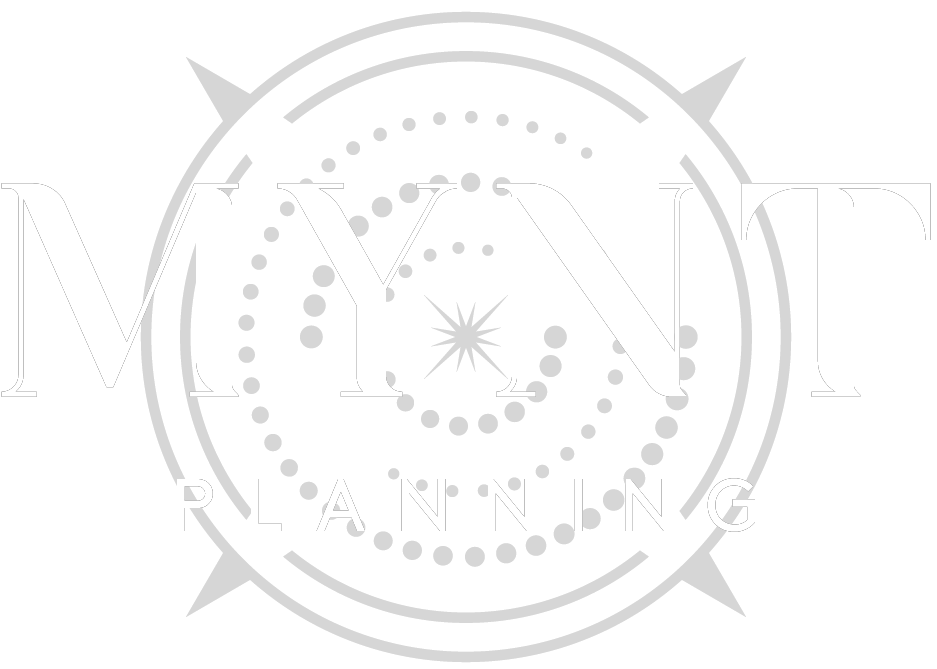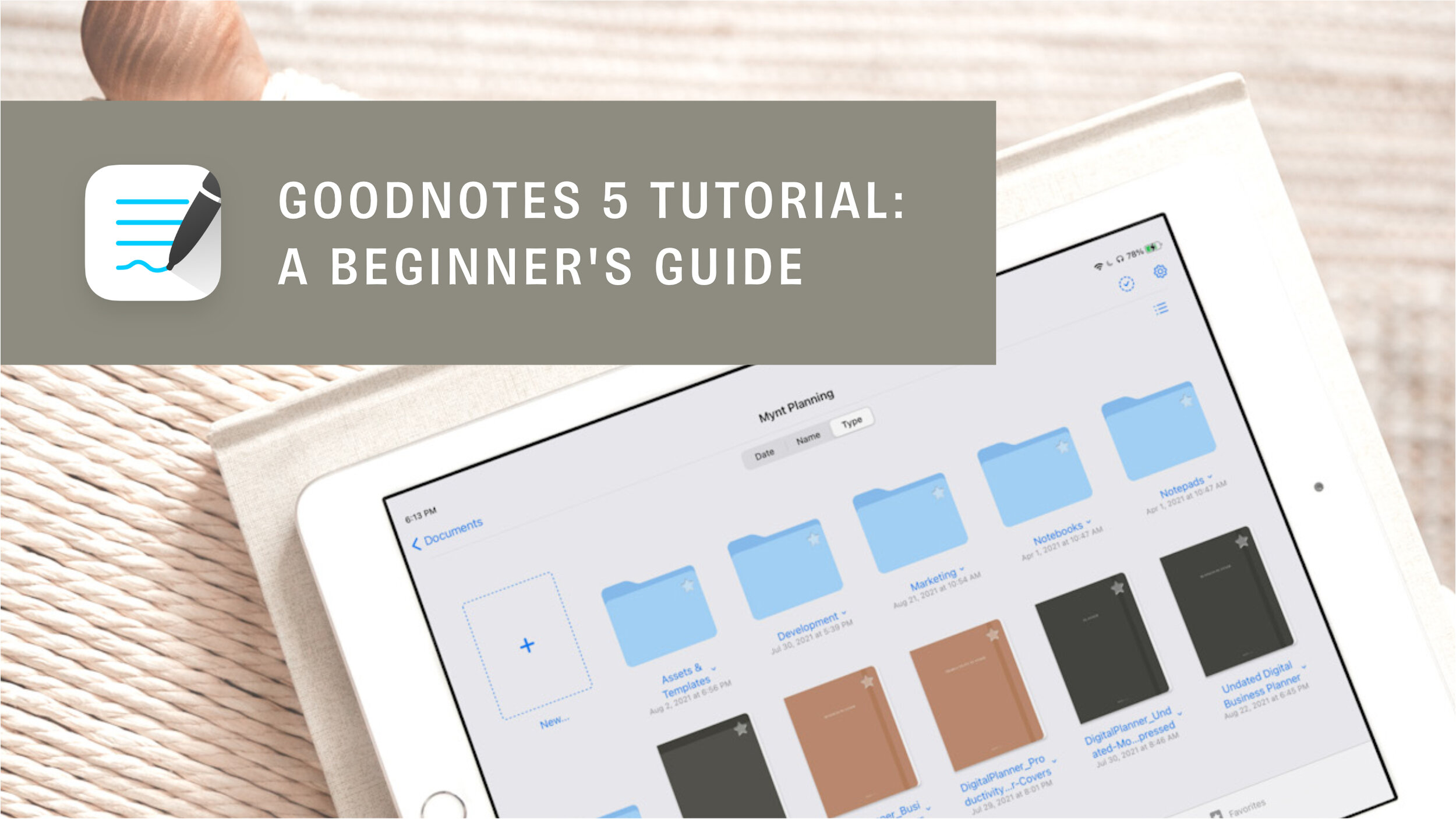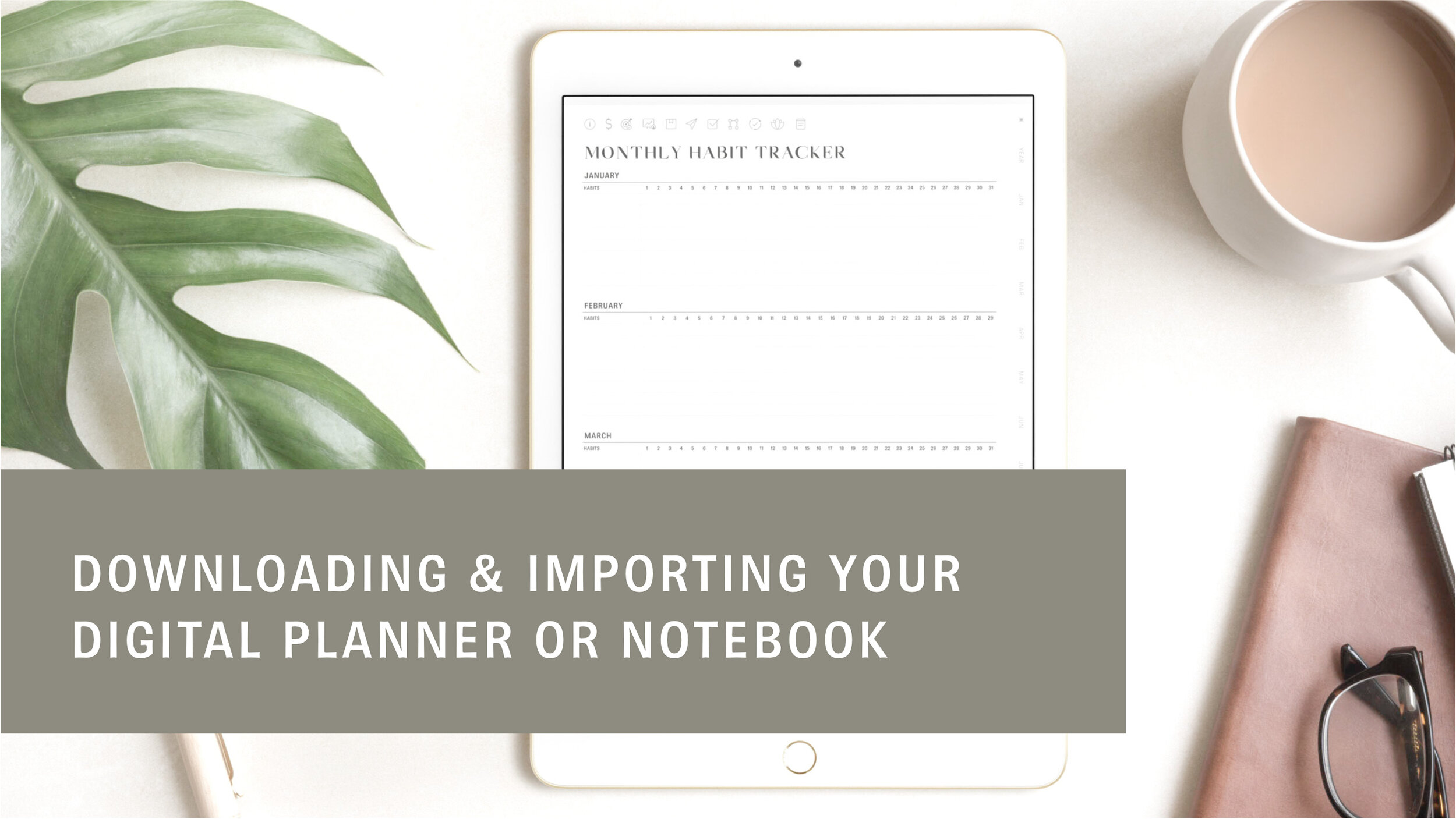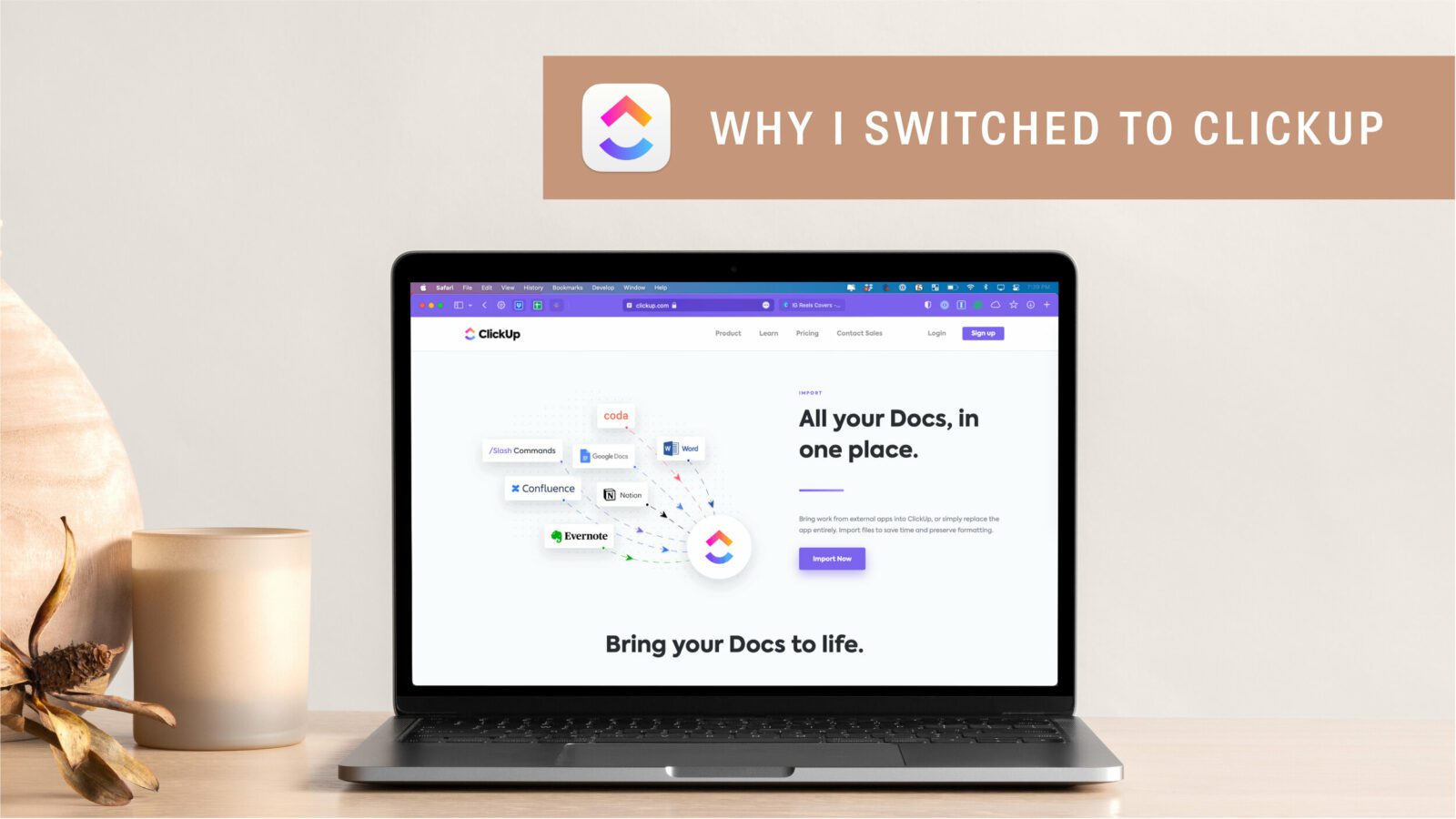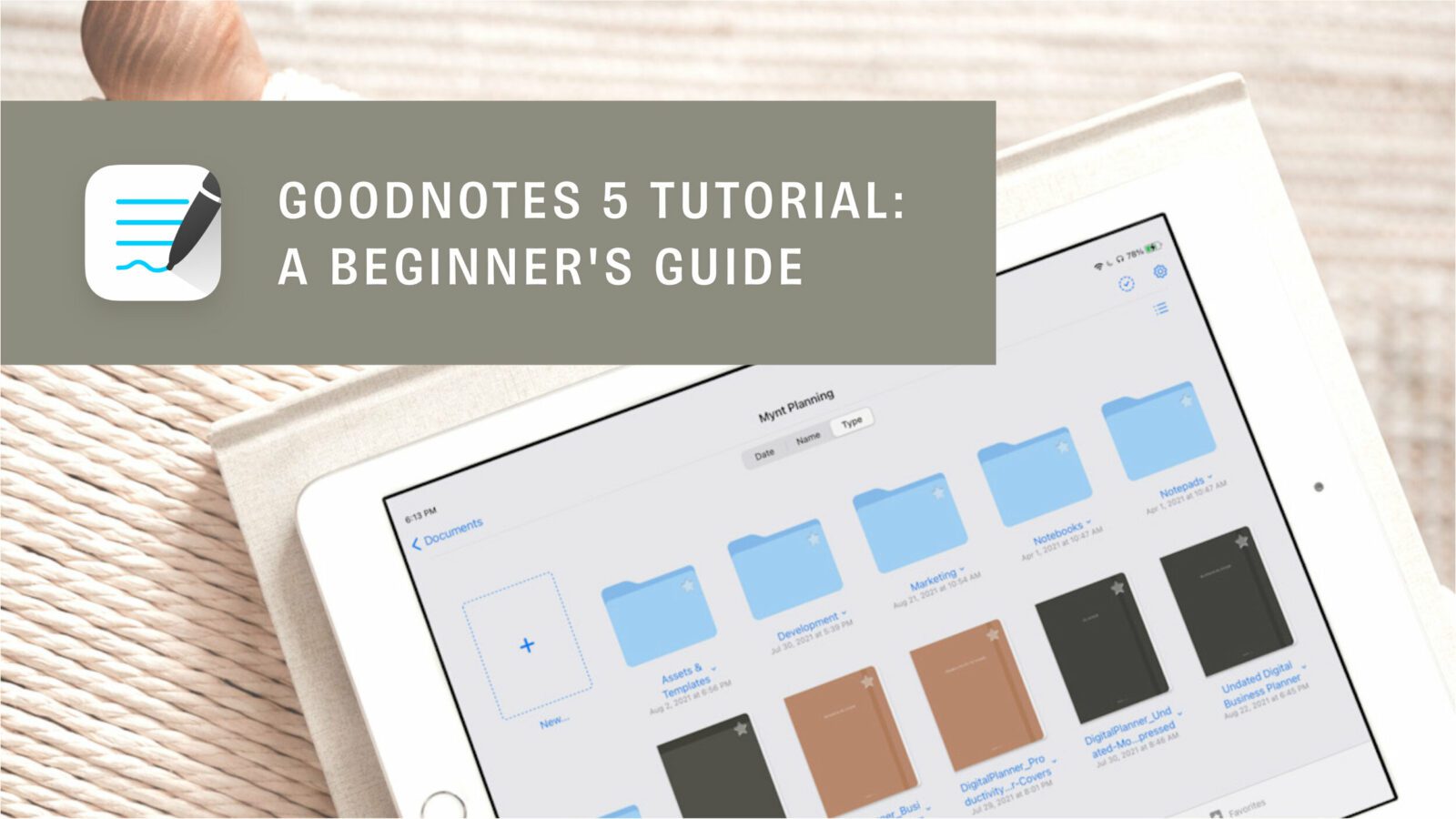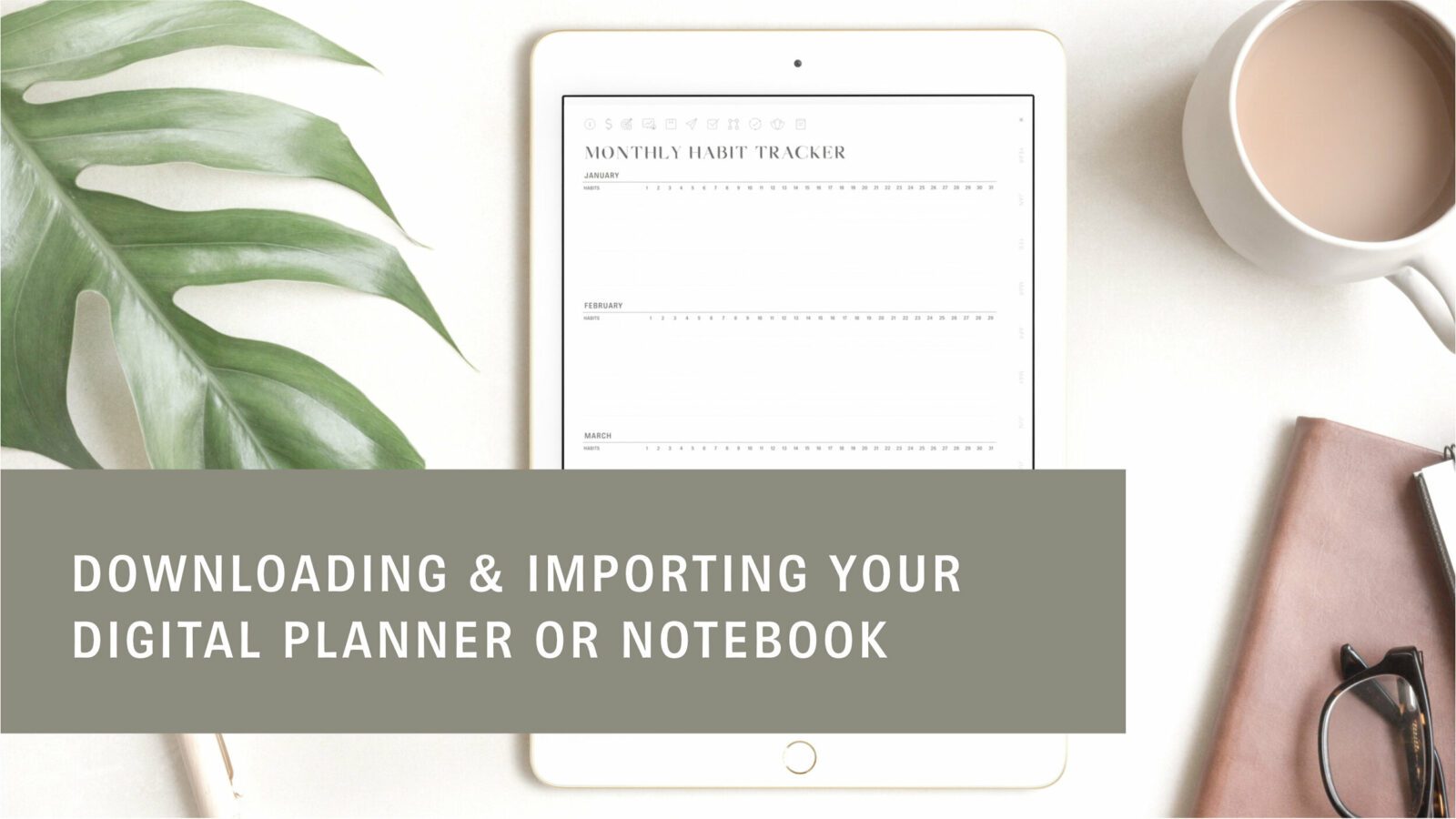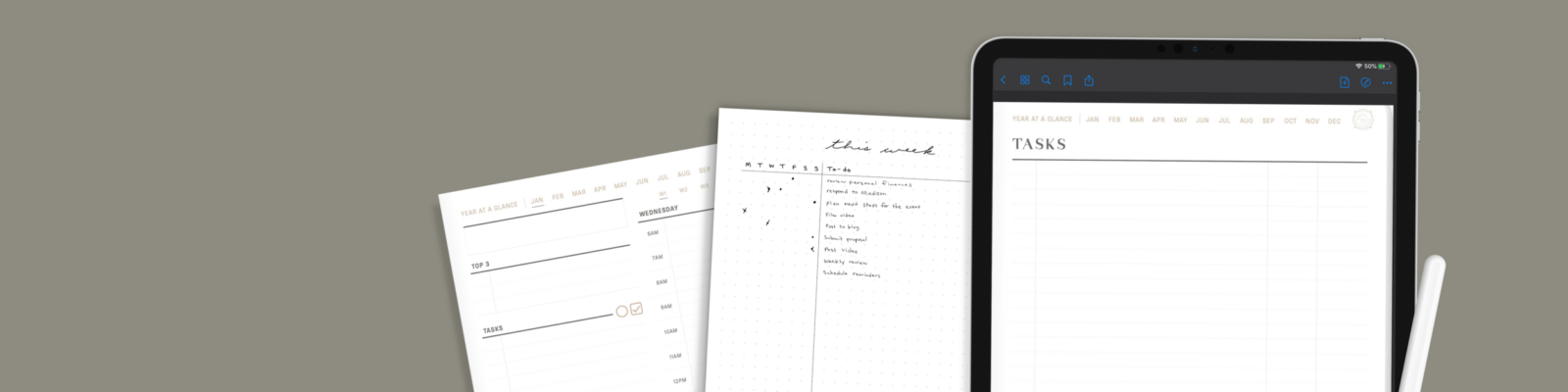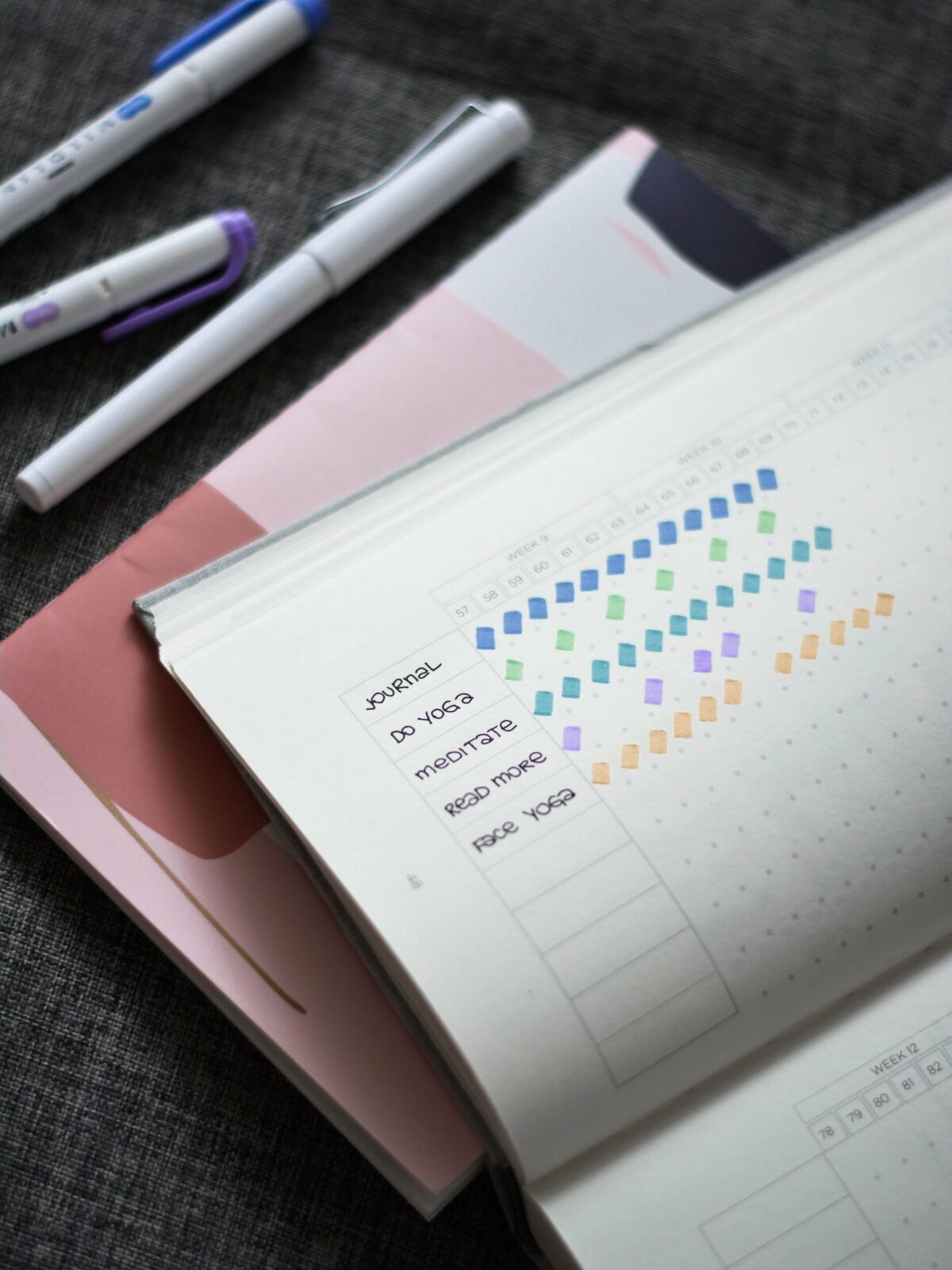There are many ways to approach planning, but having a consistent monthly review practice is one of the best ways to keep yourself on track and reach your personal or professional goals. It’s so easy to loose focus in the midst of the daily grind. There were times I was so confident with the direction my work, thought I was making significant progress, but in my monthly review realized I had actually gotten off track. But that’s ok! That’s what it’s there for.
What is a Monthly Review or Monthly Reset?
A monthly review or reset looks at your areas of focus over the span of a month. It’s meant to be a place to get clarity on your current areas of focus whether that be projects, themes, goals, routines, or habits through reflection and planning. Another name sometimes used is Monthly Reset. This is up to your discretion which you think fits best with the set of prompts you choose or systems you’re using.
There are many prompts to choose from for monthly reviews. The first time I tried completing a monthly review I thought there was a single list that I had to use – like it was a rule that I could only complete one if I used that magical list. After researching more it started to sink in that there isn’t really a single way, but many different prompt ideas to pull from to build something that works for you.
Step 1. Decide Your Locations
This step might be the most crucial. In order to keep up with this new routine you need to make it easy to complete in a way that fits your lifestyle. No matter how great your prompts you will not use them if they’re not set up in a way that is sustainable.
Where will you keep your review prompts?
Review prompts are the questions or checklists you use to complete your review. They are often used just for reference. Some ideas on locations to keep these for reference:
-
Your Bullet Journal Collections
-
Reference notebook
-
Digital note-taking app
-
Task Manager
-
A sticky note (physical or digital)
Where will you complete the reviews?
Write or Type it out!
If you are leaning toward the journal-like prompts then you will need to decide on a place to write out your reviews. Journal-like examples: “List one highlight or favorite memory” Or “Choose a mantra or quote for next month”. You could write out your reviews in a physical notebook, bullet journal, or digital note-taking app like GoodNotes. Prefer to type? Use a digital note-taking program like OneNote, Apple Notes, or Notion.
Keep it quick and simple
Don’t want to spend too much time writing out your process or thoughts? When deciding on your prompts (Step 3), keep them short and sweet. Examples: “Process digital inbox” or “Braindump Project Tasks”
Then add a recurring task in your task manager and just go through the checklist when the time comes. You could also just use your reference list to create a quick checklist on paper to work through.
Step 2. Choose Areas of Focus
Will you be doing this review for personal, work, business, or all of the above? This will determine which prompts you choose for your review. Something to keep in mind when making this decision is whether or not there is a different system you have to use for compliance in your work or business. In that case you would need to decide to combine the two or just to leave it out of your own review altogether.
Step 3. Pick Your Prompts
Mix and match your prompts! You can stick to more journal-like ones or very task-oriented ones. Do what works for you!
PSA: Before getting into choosing your prompts or creating that Pinterest board of ideas, you should know that monthly reviews are often created in Bullet Journals but by no means are you required to have a Bullet Journal to write one. I write this warning because searching on Pinterest for ideas will give you a lot of beautifully illustrated, creative, spreads that can be discouraging at first. Just know that monthly reviews are for anyone and everyone, not just BUJO artists, and can be formatted in any way that works for you.
Prompt Ideas:
Clarity & Clean Up
-
Process your notes and bookmarks: written or digital
-
Do you need to keep this? If so, where is the best place to save this for reference?
-
Does this add value?
-
-
Process your inboxes: digital or paper
-
Declutter your mind and space:
-
brain dump
-
clean up your workspace
-
Reflection
Choose some reflection questions that match your review’s areas of focus.
-
Journal:
-
What lessons have I learned over the last 30 days?
-
Monthly Gratitude
-
What made me happy?
-
What was my biggest accomplishment?
-
-
Habits:
-
What did I follow through on?
-
What needs to be improved?
-
-
Project Management:
-
What progress did I make?
-
What are some Wins and Opportunities?
-
Am I on track to reach any milestones, objectives, or key results?
-
-
Time Management:
-
Am I happy with where I’m spending my time? Does it align with my overall goals?
Memories
-
New Things I Tried
-
Memory of the Month
-
Books I Read
-
Favorite meals
-
Favorite Trips
-
Favorite Quotes
Planning
-
What needs to happen next to make progress? (Can refer to projects, objectives, etc.)
-
What are my top priorities this upcoming month? Where do these fit into each week?
-
What events are coming up?
-
What are my most important tasks?
-
Schedule Important tasks
Step 4. Create Reminders
Now that you’ve created a system, it’s time to make sure you stick to it! Creating reminders is a great way to help you build new routines. Reminder ideas:
– Strategically placed post-it
– Event written in a calendar
– Event reminder in a digital calendar
– Task reminder in a task manager app
Monthly reviews and resets can be whatever you need them to be. Need some time to reflect on your mental health? Make sure you’re on track with work objectives? Declutter your mind? Your desk? Build it into your monthly review.
I like to call mine the Monthly Reset, work to keep it simple, and use the following prompts in combination with the GTD Weekly Review prompts:
-
Process Notes: Apple Notes, Notion, Written
-
Review Projects & Areas
-
Review OKRs
-
Schedule Tasks
Get your free Monthly Review Workbook!
Recent Posts:
Featured
I’ve used both ClickUp and Asana extensively in my business and ended up sticking with ClickUp but that might not be what’s best for YOUR small business. In this video, you’ll learn about their notable features, pricing, why I ultimately chose ClickUp, and what would make me go back to Asana.
Are you new to Digital Planning? This in-depth tutorial will walk you through everything you need to know to use GoodNotes 5 on the iPad.
Learn how to download digital planner or notebook files and then import them into GoodNotes or Noteshelf on the iPad.